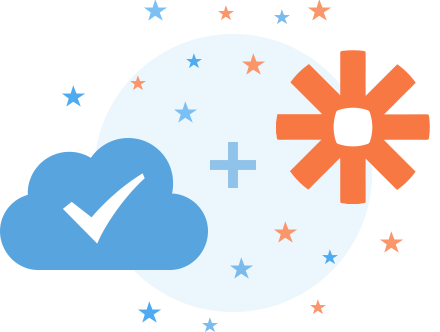
Zapier is a service that connects apps together. You can automate task creation in Flow using Zapier - and, in doing so, you can cut out repetitive work. How? By setting up Task Creation Rules that run in the background.
Here’s what to do.
In Zapier, choose your trigger, and then choose your action to Send Email. You’ll send the emails to tasks@getflow.com, as you see here.
First, choose to send an email as your resulting action (to create a Flow task).
If you’re using Flow with a Gmail account, this’ll mean you choose Gmail’s Send Email as your action. (There are also SMTP and IMAP options if your email is with another provider.)
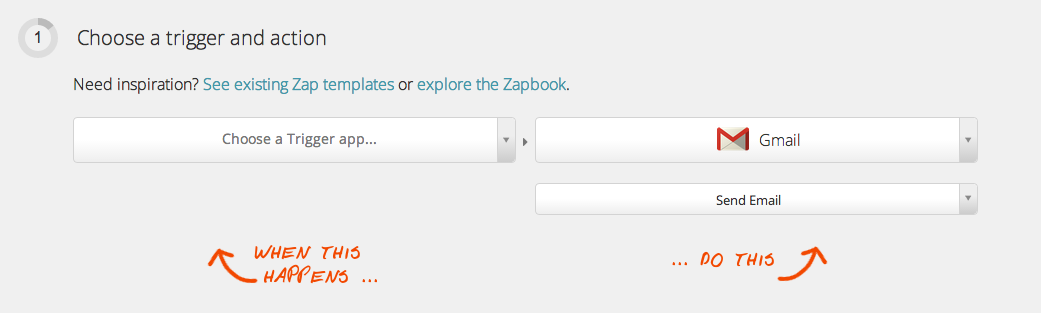
Next, send the email to tasks@getflow.com to create the task in your account:

You can automatically create a task in Flow anytime by sending an email to tasks@getflow.com. See more about how you can create Flow tasks from your inbox.
Don’t forget to choose your trigger action. Try the suggestions below, or let us know if you come up with others.
6 Productivity Hacks with Zapier and Flow
When might you use this integration to simplify your day? Here are 6 ideas:
Turn forms into tasks
Host a form that accepts project requests from other people at your company and creates them as Flow tasks for your team.
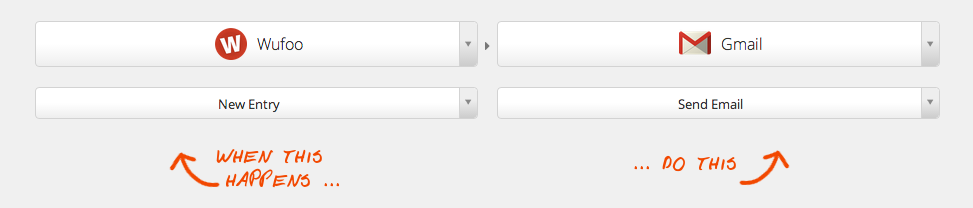
Turn your boss’s emails into tasks
Stay on the ball (and out of your inbox) by creating a follow up task for every email you get from your boss.
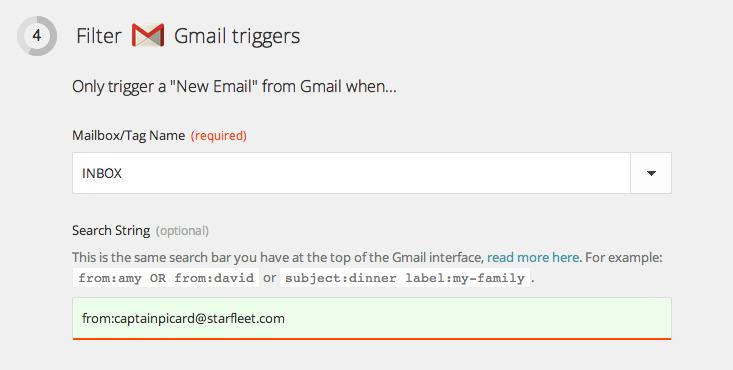
Make tasks for your boss
Get prompt approvals of your work by creating a task for your boss whenever you save files in a “Please Review” folder in Drive or Dropbox
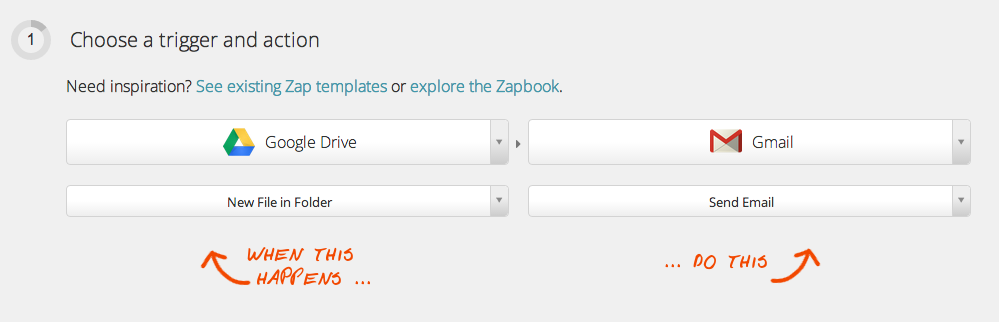
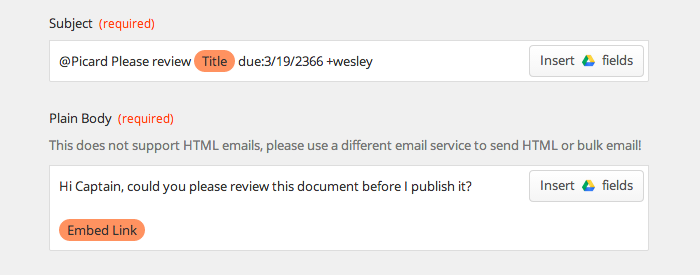
Make reading a task
Add a Feedly “Saved For Later” item to a reading list.
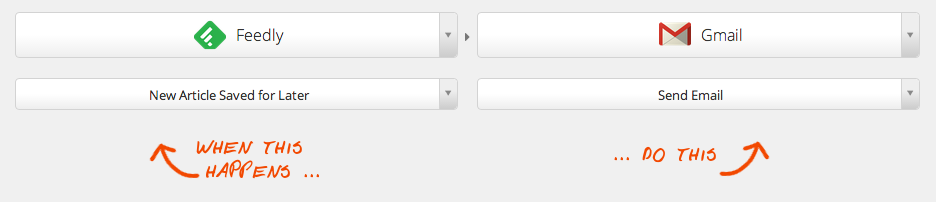
Turn support emails into tasks
Create a ticket whenever a Support, Sales, or IT request is submitted.
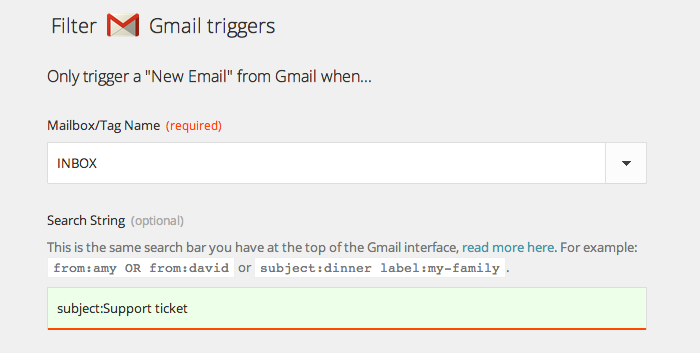
Turn pull requests into reminders
For software developers, set up a reminder to touchbase with non-Github users when a pull request is merged.
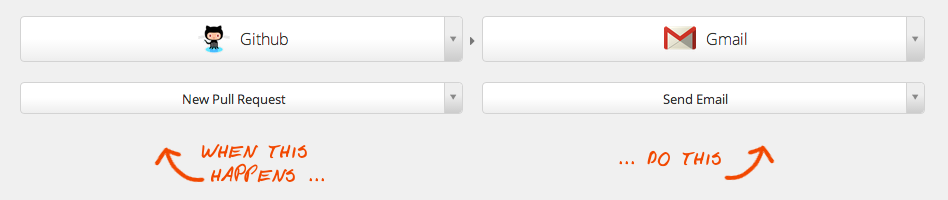
Your Flow workspace could automatically refill with tasks. It’s really easy! If you want to try any of the above actions but you aren’t sure how, tweet us or send an email to contact@getflow.com, and we’ll walk you through.