Searching teams
The search bar is one of the fastest ways to track down tasks, chats, projects, tags, and keywords in your teams. Located in the top right corner of the app next to the + task button, it defaults to a global search across all teams that you belong to and organizes the results into easy to parse sections.
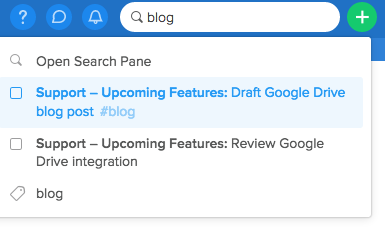
Just type a project, task, tag name or keyword into the search, await the results and click the individual results for more information. If there are more than a few results that match your search terms (this is common with tasks) you can also click to open the search pane to see all the tasks and chat messages that match your search.
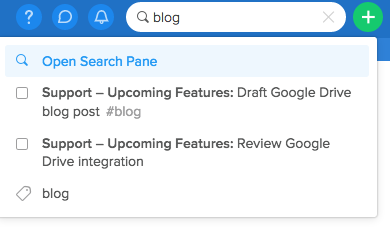
In the search pane, you'll see the results broken down into Tasks and Chat. Simply click on either to switch between your results.
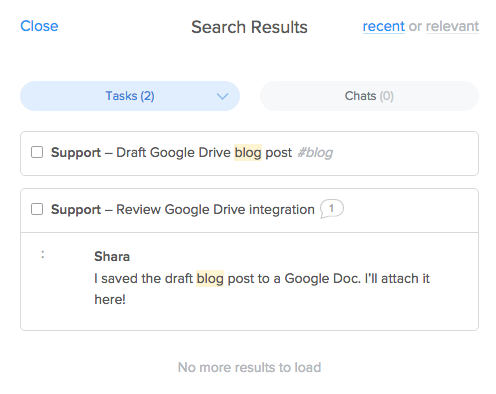
When you find the result you're looking for, click it to be redirected to the task pane. If it turns out to be the wrong result, just click "Back" in the top left corner and you'll return to the search pane. The search bar will only show you results from the team that you're in when you start searching.
You can quickly access the search bar by hitting / on your keyboard.