Removing users from teams
If an organization member has left a project or company and should not have access to the team going forward, you may want to remove them to keep your organization up to date. To do so, select “People” in the blue header bar.

Click the avatar of the user you want to remove, and then click the v next to the team name in the user pane. Select “Remove from Team” in the popover.

If the user has any open tasks, select whether to unassign them, complete them or reassign them to another team member. All unassigned tasks will appear in your Unassigned tasks folder under Favorites. You can read more on unassigned tasks here
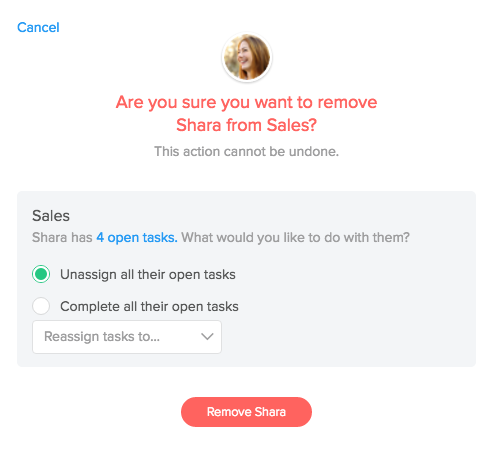
When you’ve selected your preferred option, click "Remove" to confirm.
If you want to completely remove a user from your Flow team to free up a seat in your account, you can follow the instructions here.