Task notes
Task notes allow you to include a short description to your task to clarify its purpose or scope and to provide additional info to everyone involved. Task notes might include links to relevant resources, a list of expectations, or roadmap for the task.
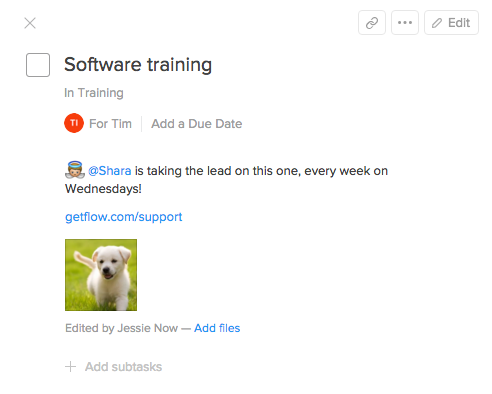
To add a note to a new task, simply click the “Add note or attach a file” field beneath the task name field start typing.
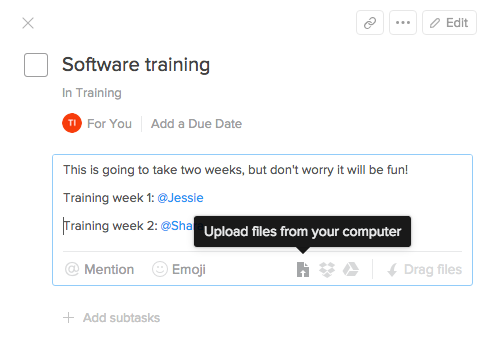
Just like with task comments, you can @mention your teammates, attach files from Dropbox or Google Drive, and even add emoji in your note. To attach a file from your desktop, simply drag and drop it into the note field or click the upload icon to add your file manually.
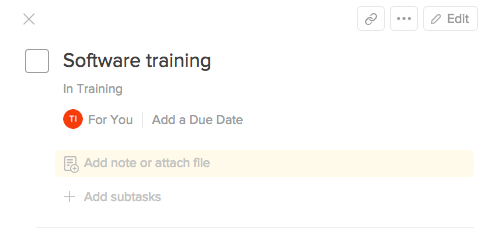
To add a note to an existing task, click “Add note or attach a file” in the task pane and type. When you’re finished, click Save to apply.