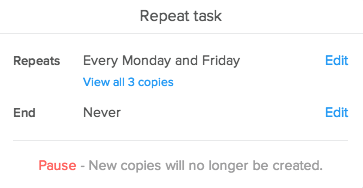Repeating tasks
Repeating tasks take the work out of tasks that you need to complete daily, weekly, monthly, or even annually. When you complete an occurrence of your task (or if it becomes overdue), the next occurrence will automatically populate in your project.
To create a repeating task, click "Edit" in the top right of the task pane and then the circling arrows icon.
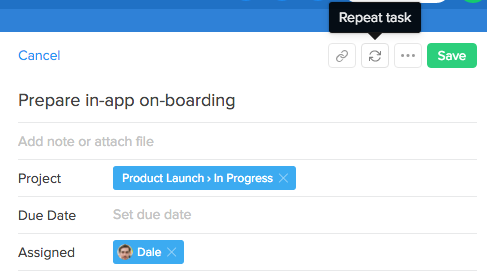
The Repeat task menu contains shortcuts to set your task to repeat daily, weekly, monthly, or annually from the creation date. First enter how often you want the task to repeat. For tasks with an expiry date, you can choose when you want the task to stop repeating as well. In the “End” section, you can choose when you want the repeating task to end, after a certain number of times or on a certain date. Select "Never" to leave the task open ended. For tasks that repeat weekly, you can choose multiple days of a week at a time and also have the task appear on staggered weeks. Just enter a number in "Every [ ] weeks".
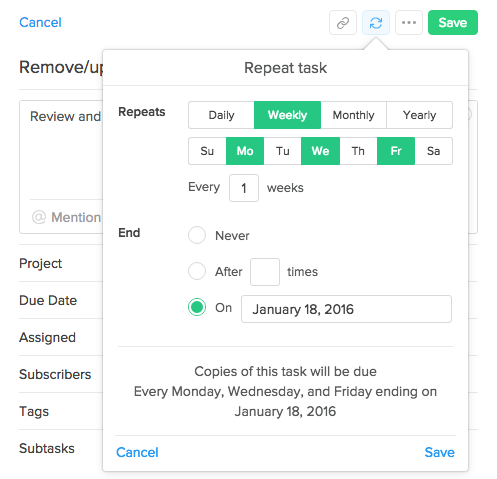
Editing repeating tasks
To edit when the task repeats and ends, click the blue highlighted "Repeat task" icon at the top of the task form. This opens a popover with sections for when the task is set to repeat and when it is set to end. To make changes, just click "Edit" beside each section.
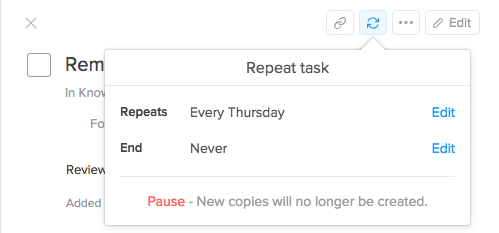
If you want to edit the task details, like the name or who is subscribed to it, open the task and click "Edit". A banner asking "Apply these changes to future repeatng copies of this task?" will appear above the task name. To change only this copy of the task, leave the checkbox in the banner unchecked. To edit all future copies, click the box to select and continue to edit as usual.
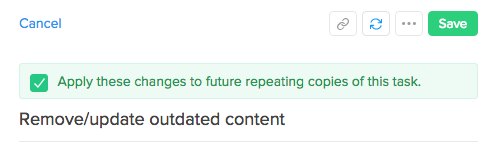
Pausing/Resuming tasks
Pausing repeating tasks is great for when you’re going on holidays or when you don’t need to complete your repeating tasks for a while. To pause a repeating task, open the task form and click the blue "Repeat task" icon. At the bottom of the popover, click "Pause". The pause will be noted as an activity in the task.
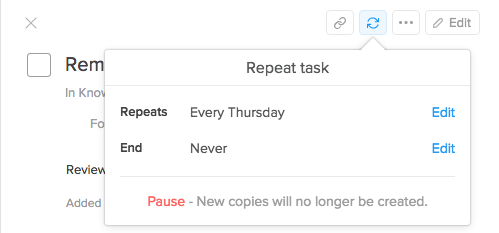
To resume a repeating task, click the Edit button in the task form, click the now-grey "Repeat task" icon to open the Repeat Task popover and click "Resume" at the bottom of the popover. Click in the box beside the "Apply these changes to future repeating copies of this task" message and click "Save."
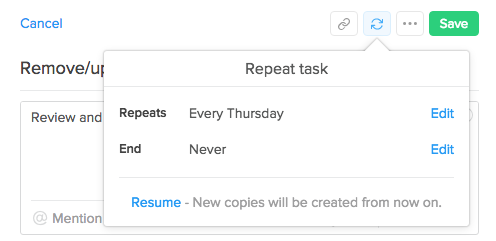
If you’ve completed the last copy of this task, you can either find it using the search bar or by manually searching through your completed tasks. When you find it, re-open it to start making edits.
Viewing other copies of your repeating task
If unique information is stored in your repeating task, you may want to access copies of that task in the future. To do so, just open the task, click the "Repeat Task" icon and in the "Repeats" section, click "View all__copies" to access all task copies in a project.