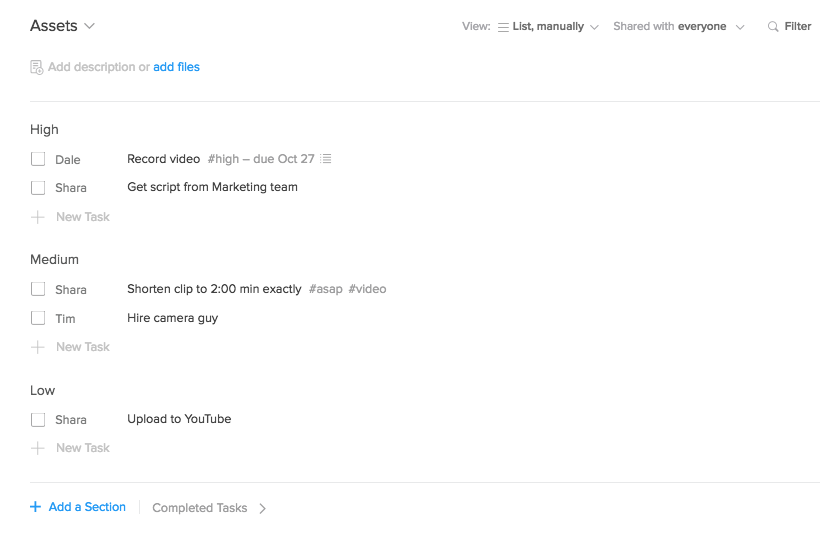Prioritizing tasks
Some days, it may feel like you have more tasks than you know what to do with. Knowing what to work on when is a crucial element of task and project management, so it's important to find a way to distinguish high priority tasks from everything else. Below you'll find four tips that will help you prioritize your tasks so that you and your team can stay on top of your work.
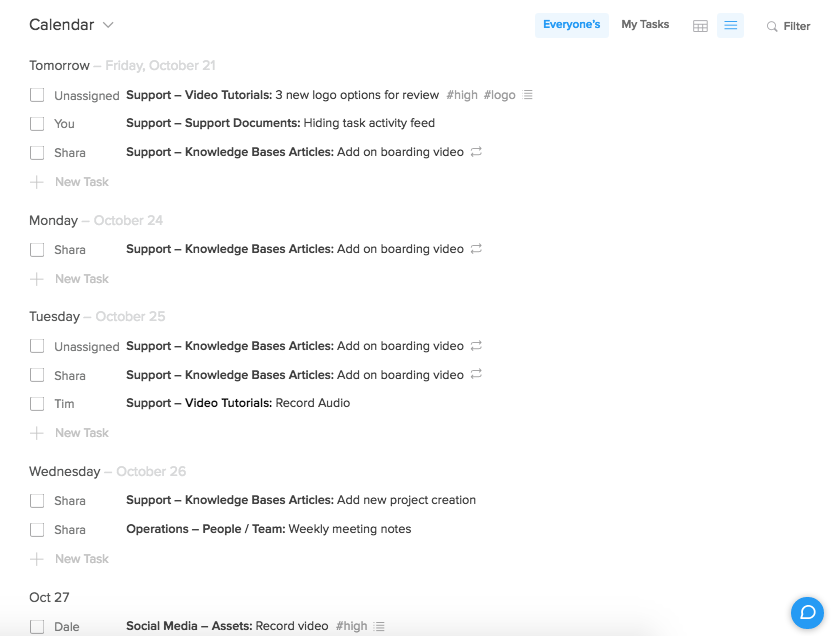
Due Dates & Catch Up
Adding due dates to tasks that you are creating (or editing) allows you to see what you need to work on when. When a task becomes due, the checkbox next to the task title turns yellow; when the task is overdue, the checkbox will turn red, providing a nice visual cue that you need to act soon. Any tasks that are due today or overdue will also appear on Catch Up once you've marked all unread activity as reviewed, so you can easily see what needs your attention for the day. You'll also see a yellow and/or red badge appear next to "Assigned to me" under Favorites in the sidebar to indicate how many tasks you have that are overdue or due today.
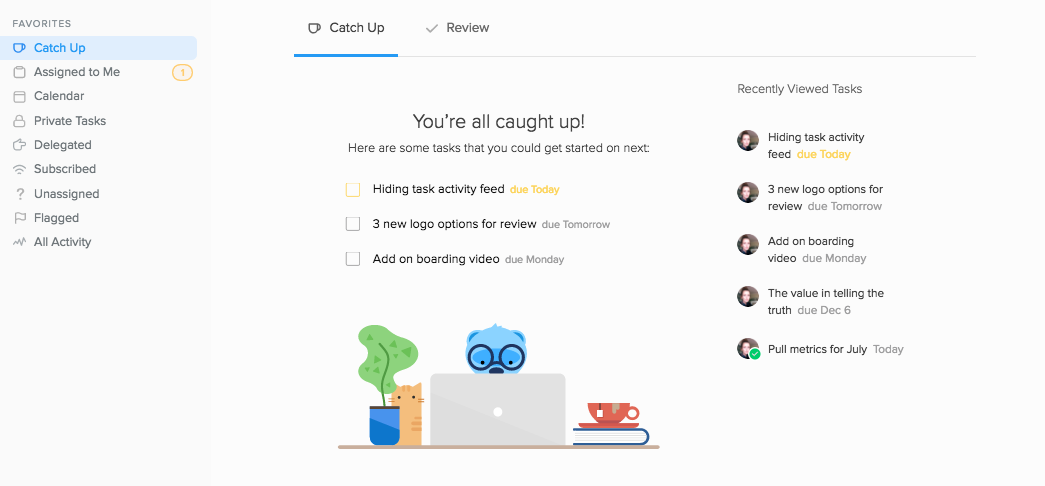
Tags
To group similar tasks together under the same category or level of priority, you can add tags. Tags are completely customizable - you can start with tags like #high and #low or any system that makes sense for you and your team. Tags are displayed alongside the task title in both the task pane and in the project view. You can use the filter bar to search whichever tag you want to focus on in a particular project or view, or use Flow's global search function to search the team you're currrently in.
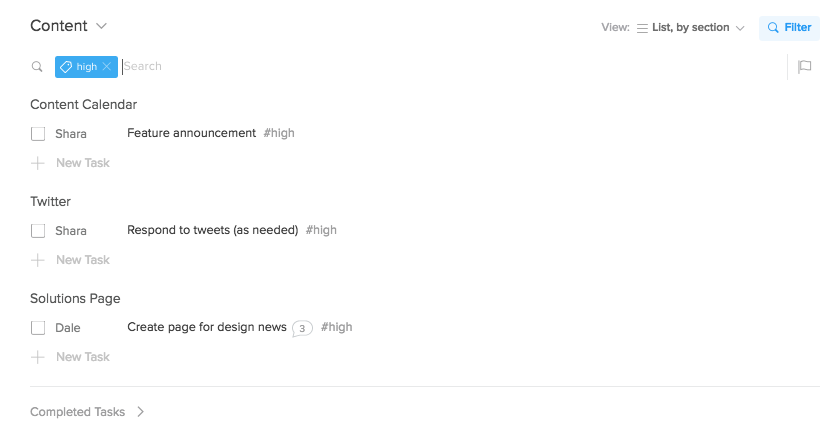
Flags
Flagging tasks is a great way to personalize what you need to focus on throughout the day. Just hover over a task in any view and click the flag icon that appears on the right side of the screen. This copies the task to your private Flagged view, accessible from the sidebar. The Flagged view is only viewable by you and provides a quiet space to focus on only those tasks that you need to zero in on and filter out any tasks in your projects that may not be immediately relevant. You can also use flags in your shared projects and views as a visual reminder of the things you want to focus on. Since only you can see your flags, you don't have to worry about cluttering up your team's view or someone else getting their flags confused with yours.

Sections
Creating sections for each priority level in a project (ex. Low, Medium, High) clearly shows you and your teammates where in a project your attention should be. This makes changing task priorities quick and flexible: simply drag and drop tasks into each section as needed without editing task details or create tasks directly in the section that best fits their current level of priority.