Linking tasks
Tasks are almost never standalone ventures; they're typically part of a larger project or related to a handful of other tasks. In these cases, it can be helpful to jump from one task to another without too much clicking. This is also useful if one task is dependant on another task's completion or if you need to quickly reference information or comments in another task. You can now quickly create a bridge between tasks by copying and pasting a task link.
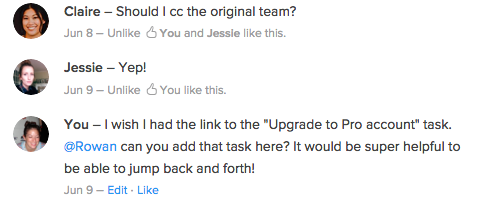
To start, first locate your task in a project and click to open. In the task pane, under the title you will see a link icon. Click the icon and the task link will appear in a drop down. Note: if you are using the web app, you can also simply copy the link from your URL bar.
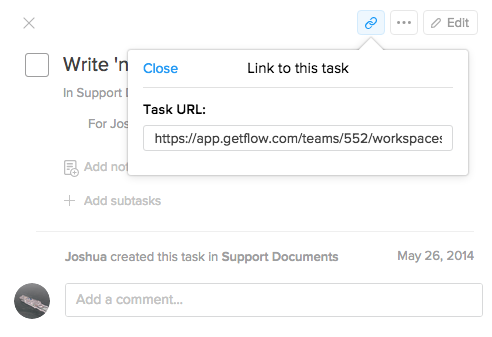
You can now paste the link into any task as a task comment, and your link will turn into the title of the task highlighted in blue.
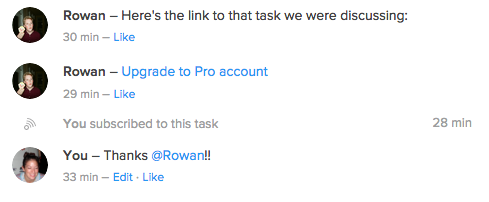
You can also quickly share tasks with your co-workers by pasting a task link into any direct messages or chat rooms to make it easier for your teammates to locate the task. However, unlike in task comments, the task link will not transform into the task name when posted so you may want to include some context along with the link before posting the message.