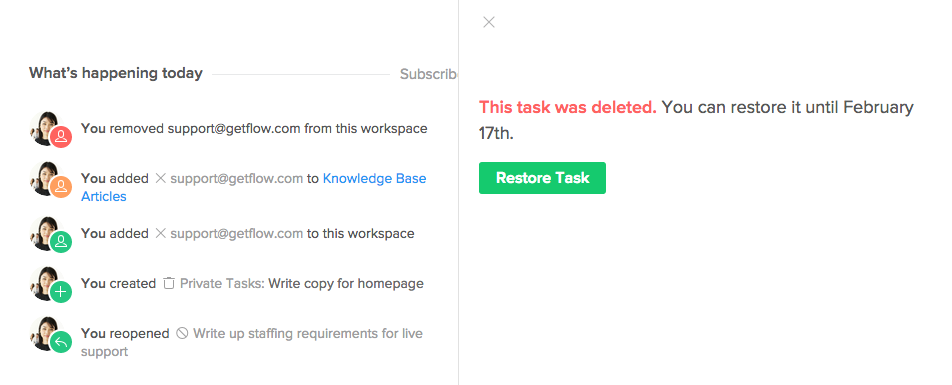Deleting tasks
Most of the time, you’ll complete tasks to remove them from active projects. But you can also delete tasks that you know you won’t need to access again in the future. To delete, click on a task to open the task pane, click the ... icon at the top of the pane and select "Delete this task" from the dropdown. Flow permanently deletes tasks and projects 30 days after they are deleted.
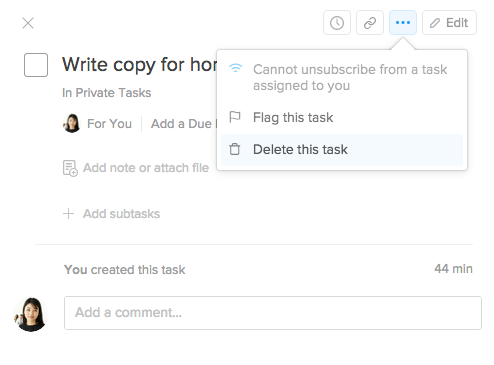
You can quickly delete tasks by hitting Shift-Delete on your keyboard. Select multiple tasks at the same time by holding Command or Shift and then hitting delete.
If, during the 30 days after you delete a task you realize that you still need it, it can be restored via the dashboard. Find the deletion activity on the dashboard, click to open it in the task pane and then click the "Restore Task" button. You can also search for deleted tasks during the 30-day period instead of finding the activity on the dashboard.