Creating tasks
Tasks are at the core of our work and rightly at the core of Flow. As such, we’ve made creating tasks as easy and powerful as possible.
Using the task form
To start creating detailed tasks in Flow, just click the green + button in the top right corner of the app or hit Enter/Return on your keyboard. This opens a task pane where you can enter more details.
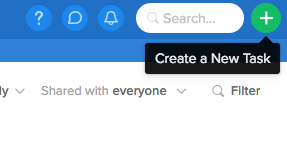
The first thing you’ll want to do is name your task; concise names usually work best. If you need to elaborate what the purpose of the task is, or what the subscribers’ roles will be in completing it, add a task note by clicking the "Add a note or attach file" field. Here, you can also @mention, add emoji and upload attachments as in task comments.
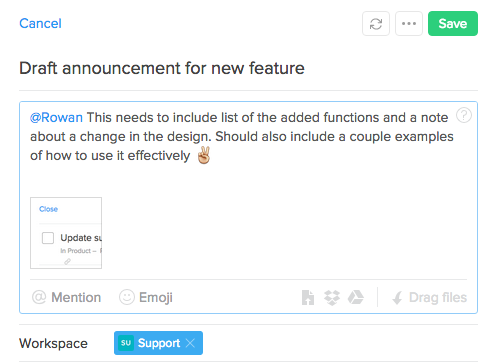
Below the note field, you can more details to the task. You can edit the team, choose a project/section, assign to a teammate, invite subscribers, schedule a due date, and apply tags to organize or categorize your task. Hit Tab on your keyboard or click to jump to a new field. Then start typing and choose from the suggested options or hit Enter to create a project or tag from a new entry. Leaving the assignee field blank will assign the task to no one. Unassigned tasks display a “Claim or Assign this task” link below the task name, you can read more on unassigned tasks here.
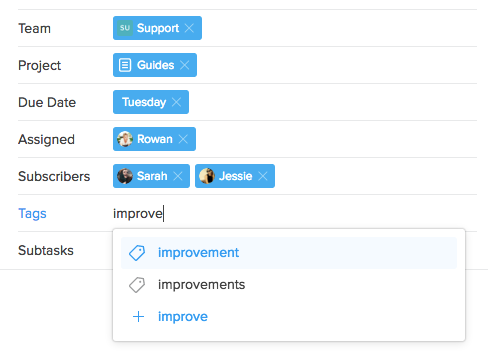
You'll also be given the option to notify any task subscribers on Catch up and in the Notifications popover about your task's creation and their subscription to it. Simply check the box next to "Notify subscribers of this new task" before you save your task.
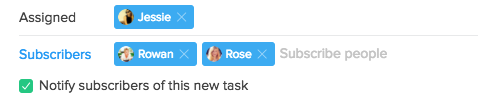
If you need to break your task into smaller pieces, you may want to create subtasks. To do so, click into the subtask field, give your subtask a name and hit Enter on your keyboard to save it and create a new subtask line.

When you're ready to save your task, just click the green "Save" button in the top right corner of the task pane. When the task is saved a comment form will appear where you can communicate with your teammates about the task and share more files.
Using the Quick Task Bar
Quick tasks are a fast alternative to creating tasks in the task form. Just click "+ New Task" link that appears at the bottom of every project and enter the name of your task. If you need to add more detail to it, you can use the task actions on the right to add the task to a project, set a due date, assign to a teammate, etc. You can also Tab through the options to save even more time. To save, hit Enter on your keyboard. If you need to clear this task during creation at any time, just hit Esc.

Tasks from chat
You can also create tasks from chat in Flow. To do so, just click the + icon left of the message field. You can also hit Tab on your keyboard to activate the quick task form.
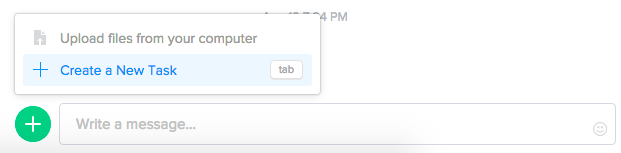
When the task form is open you can name your task and tab through to add any other task details, like project, assignee, subscribers, subtasks, etc. Hit Enter to create.
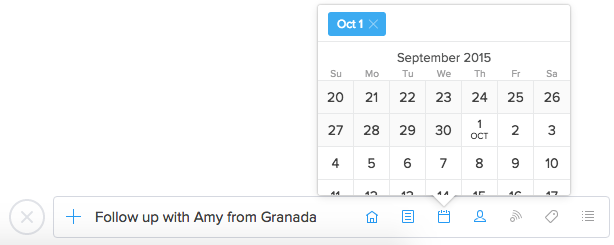
The task creation activity will be added to the room or direct message that you are in and clicking the task name will open up the task pane on the right side of the page.