Attaching Box files
If your team uses Box as their primary fileshare tool, you can quickly share your Box files in a Flow task by enabling Flow's easy-to-use integration. Sharing files from your Box account allows you to work with the most up-to-date versions of documents and attachments so you and your teammates are always on the same page.
To get started, click the v next to your organization name in the blue navigation bar and select "Organization Settings" (only accessible to organization owners.)
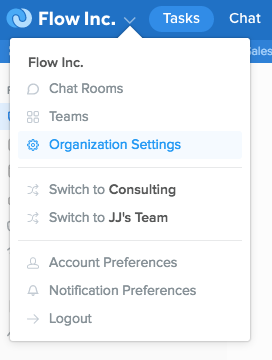
Once in your settings, click the "Integrations" tab. Here, you'll see an option to "Enable Box File Sharing for Tasks." Toggle the button next to it on and then click "Save Settings."
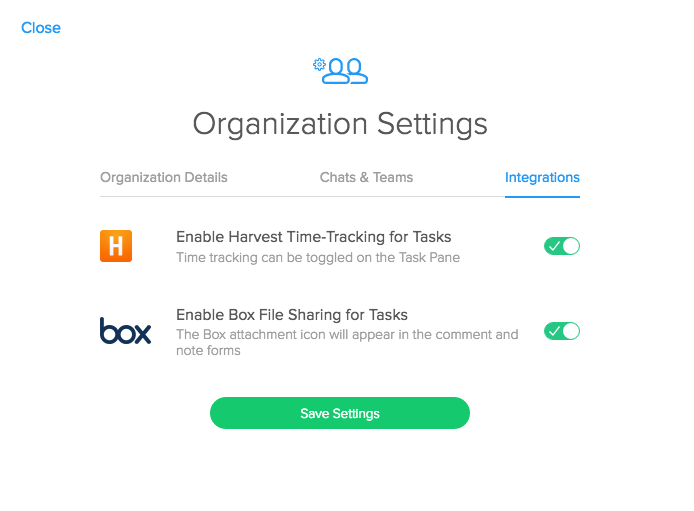
Now, open a task and click the Box icon below the comment form or below the note field at the top of the task. If you don't see it right away, refresh the page.

If you aren’t already signed in, you will be prompted to log in to your account or to sign up for a new Box account.
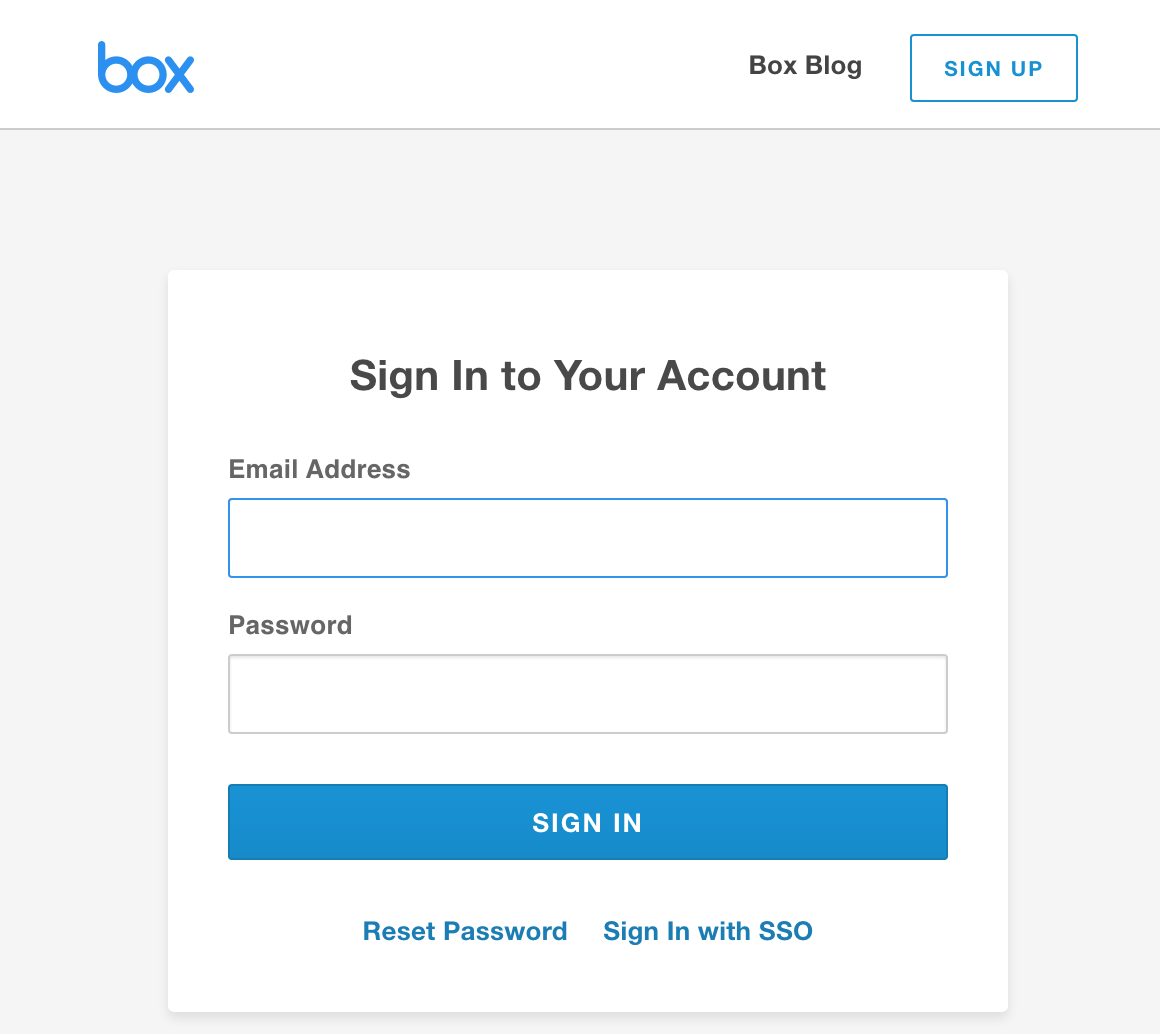
Next, choose the files you’d like to upload. Click the checkbox on the right to select. Once you’ve selected your files, click “Choose”.
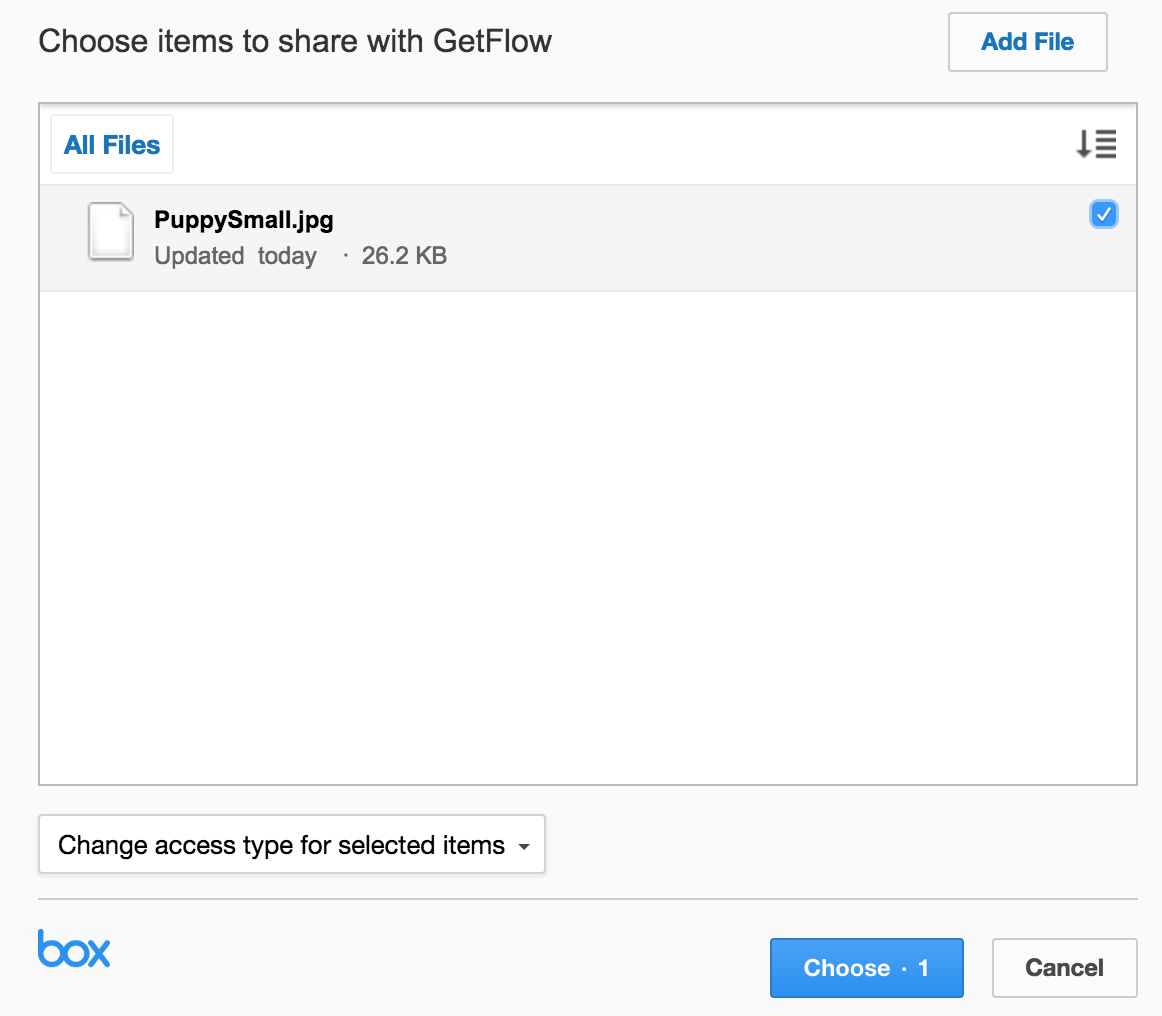
Your file will appear at the bottom of the comment or note form. You can upload another file, add text, or if using the comment form, click post to share your file. If you’d like to remove it, simply hover over and click the red x.
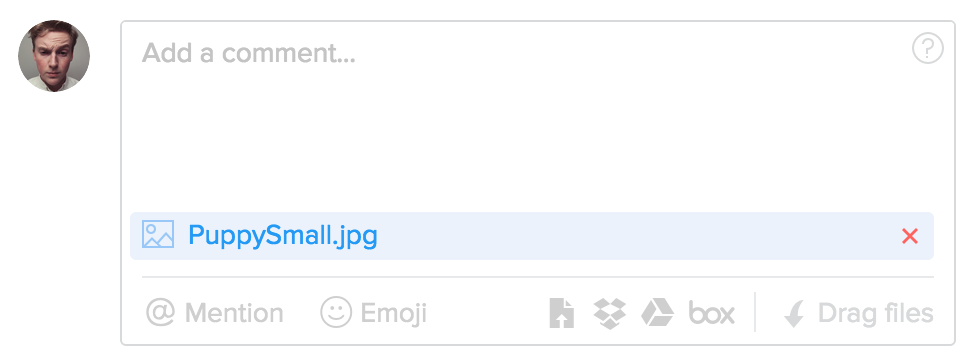
Lastly, post your comment or save your task note. Clicking the file link in your task will open a new browser tab to show the file page in Box. From Flow, your organization members will only have access to the file, but you can separately invite them to your Box account.
Please note that removing someone from your team doesn’t automatically revoke their Box permissions, so be sure to take care of that action separately.
