Using sections
Adding sections to your projects is a great way to further organize and categorize your tasks in the project list view or in the Kanban card view. Sections can be used to create a timeline, set milestones, or indicate the process your task must go through before it can be marked as complete. Setting a Default section allows you to control what section each new task will be created in. This is useful if you always want new tasks to begin at the start of a process without having to be moved there manually and for repeating tasks that you want to have reappear in the same section each time a new copy is created.
To create a new section, click “Add Section” link at the bottom of the project view. In Kanban, click the “Create new section” box.
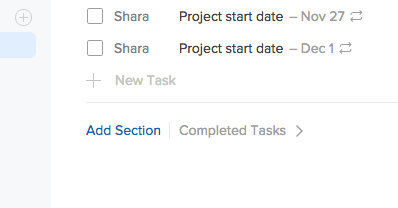
You will then be prompted to name the section. Simply type in the name of your new section and hit Enter when you’re finished.
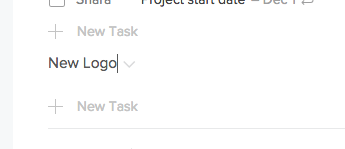
Once saved, click the v beside the section name; in the dropdown there are options to rename the section, delete it or make it the default section. Select “Make Default.”
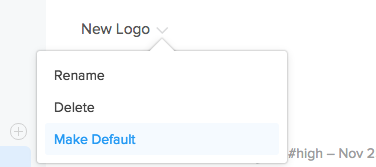
You’ll then be asked to confirm the change. Click “Yes, I’m sure” to move any tasks that are currently filed under “No Section” to the new default section. If you change your mind, click “No, nevermind” to cancel.
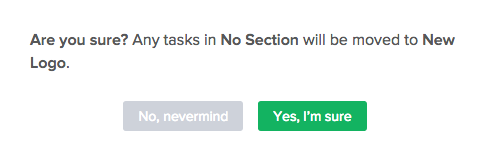
Once the default section is set, all tasks with no section will be moved to this section as soon as they are created. If you have any repeating tasks within a project, all new copies of the repeating task will be automatically added to the default section.
Note: When a task is dragged into a new section, the change will be captured in the task activity, so you can easily keep track of your task’s progress.