Using your Favorites
The Favorites view is the place to go to focus on the tasks that matter most to you. Here, you’ll find a collection of special views that aggregate tasks from across the one or more team.
If you need a break from the sidebar or a bit more room to breathe, you can close the sidebar by entering Option-Tab (Alt-Tab) on your keyboard.
Catch Up
Catch Up is the hub of your team and is the place to go to review any new activity on your tasks. Once you're caught up, you can mark the activty as read and then choose something to work on all from the same place.
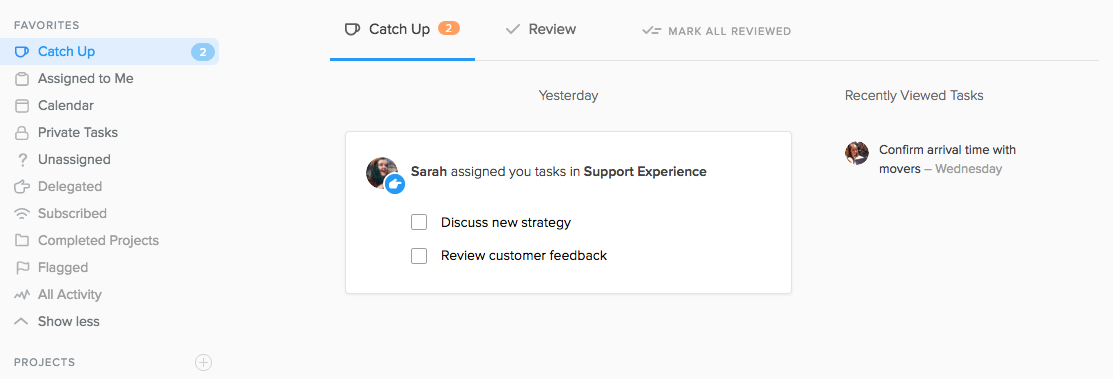
Private Tasks
If you want a space separate from your team to store your tasks, you can use Private Tasks. Tasks created here are completely private by default, though you can subscribe users to individual tasks to collaborate privately. Private Tasks is also a great place to whip up a bunch of tasks for processing at a later time.
When creating a new task, you must choose Private Tasks as the project for it to show up in Private Tasks.
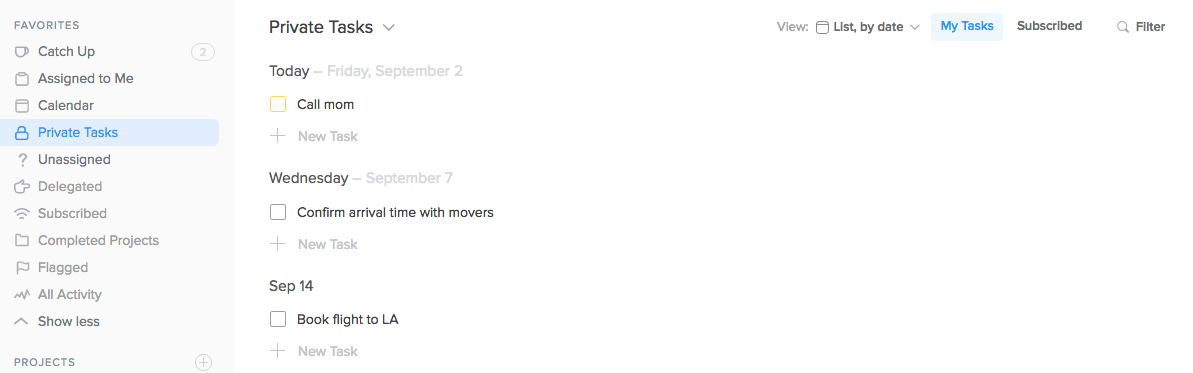
Assigned to Me
Assigned to Me is an overview of all the tasks that you’re responsible for completing, which includes tasks you’ve created for yourself and that others have delegated to you.
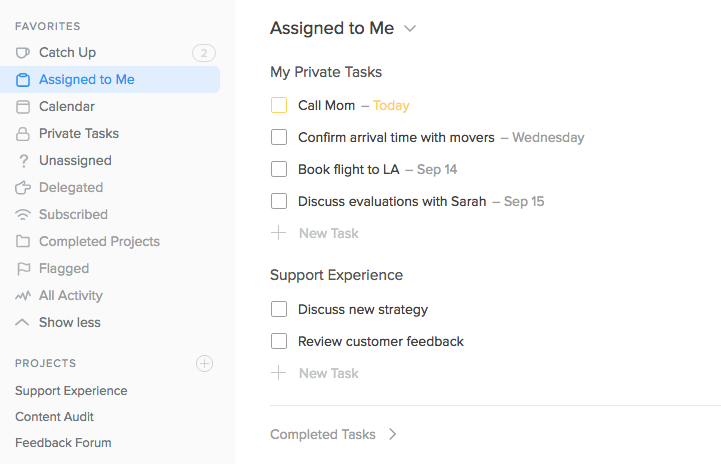
All Activity
This view shows you— wait for it —all the task activity across your team. It differs from Catch Up because here you'll see activities for tasks that you're not necessarily subscribed to as well as ones you are. A great place for managers who want a birds eye view of what their team is focused on.
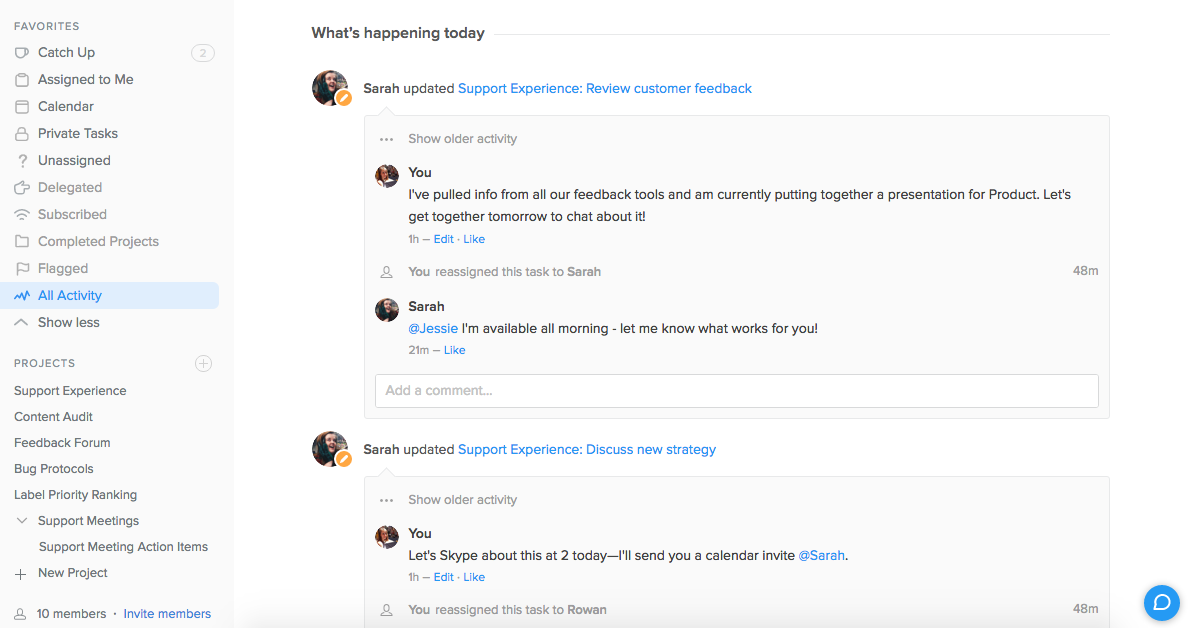
Unassigned
Unassigned is an overview of all the tasks across a team that have not been assigned to anyone. Unassigned tasks can be assigned to other users or claimed by you.
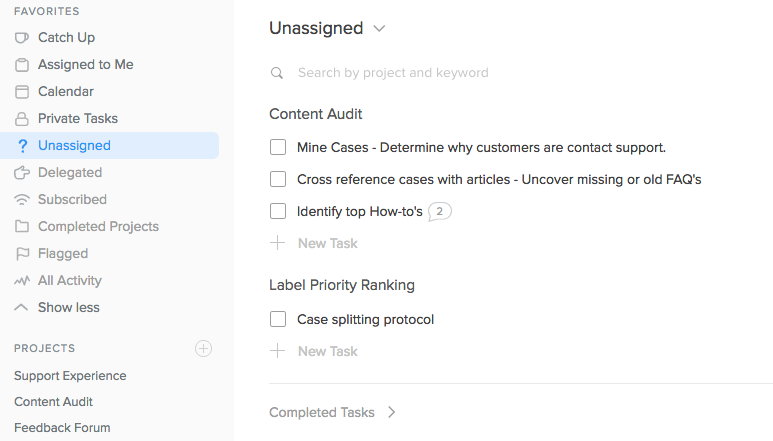
Flagged
To add another personal level of priority to your tasks, beyond due dates, you can add flags. This not only sets them apart visually, but adds them to the Flagged view in Favorites so you can work through only the tasks that require your immediate attention and avoid being distracted by other, less pertinent tasks in your projects.
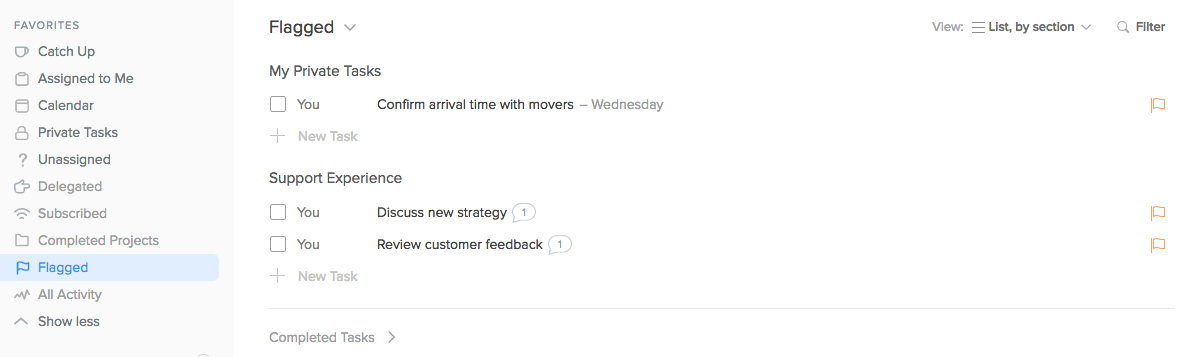
Subscribed
The Subscribed view shows you all the tasks that you’re subscribed to, i.e. that you're collaborating on in some way. These are the tasks that you'll receive notifications for if something in them changes. Use Subscribed to keep track of the tasks that you’re following in one place.
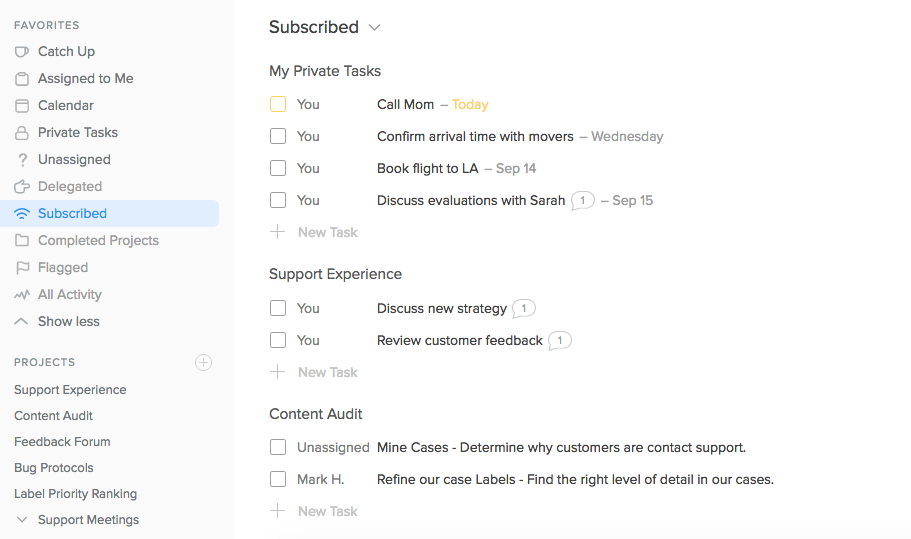
Delegated
Any task that you assign to another teammate will appear in the Delegated view. Like Subscribed, it’s a unified space to quickly check in on tasks that you’re involved in but aren’t responsible for completing.
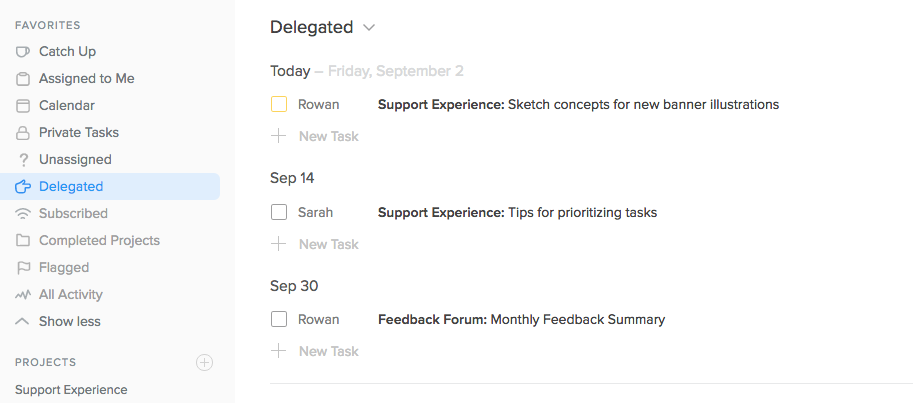
Completed Projects
Completed Projects houses any projects you’re no longer actively using and have chosen to complete. To learn how to complete projects you’re not using, check out this article.
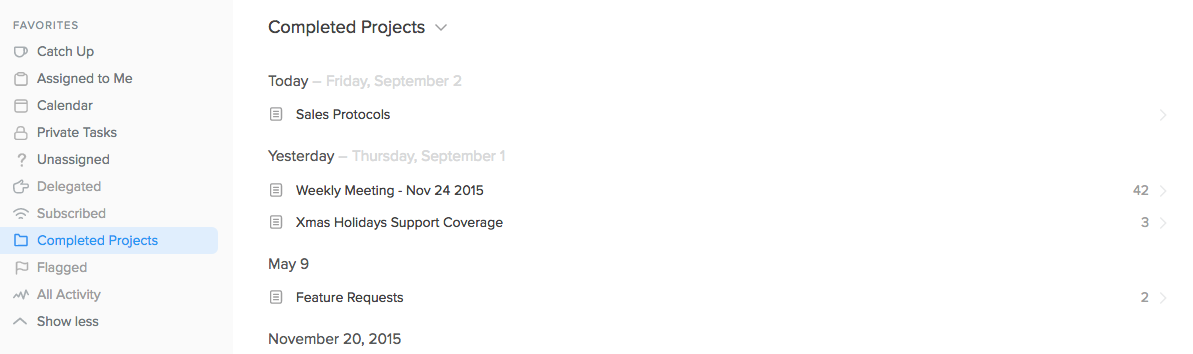
Customizing your favorites
You can easily customize Favorites so that the views and projects you actively use are always shown while the ones you use infrequently are hidden from view. To see all your Favorites, simply click the "Show More" link in the sidebar and "Show Less", alternatively, to collapse.
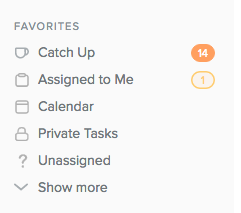
To hide a view in your Favorites, click the v icon beside the view name to open the actions menu and then select "Hide from Favorites". The view will be bumped down the list and greyed out or it will disappear into the hidden view section (depending on whether your favorite menu is expanded or not.)
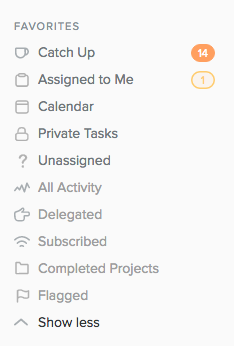
If there’s a hidden view you want to show by default, simply click the list actions icon and click "Show in Favorites."
You can also customize by dragging and dropping views at the top or bottom of Favorites and then reorder those views to prioritize.