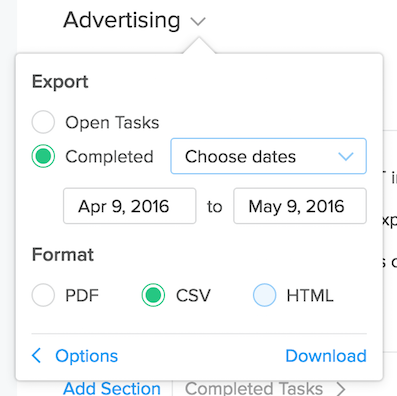Exporting projects
Exporting Open Tasks
Exporting a project is an easy way to share your task project with someone and to convert it to a printable format.
To export the open tasks in your project, click the v next to the project name above the project view to open the actions menu and select "Export Tasks."
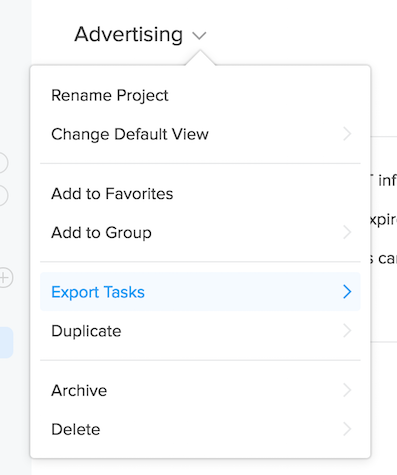
You can also export a project from the sidebar by clicking a smaller v icon that appears as you hover your mouse above any project.
Now, make sure "Open Tasks is selected" and choose the format to export your task project to (you have the option of PDF, CSV, and HTML). PDF and CSV export tasks only, while HTML exports tasks, comments and activity as well.
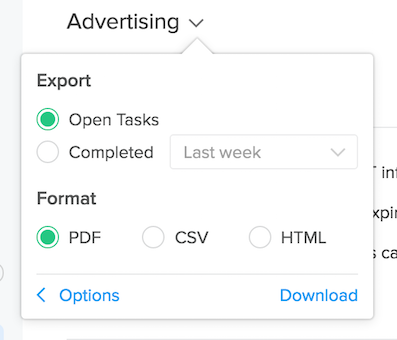
When you’ve selected the export format, click "Download." PDF exports will appear in a new browser tab, HTML will download and then reopen in a new browser tab when clicked, and CSV will download to your computer’s Downloads folder.
Exporting Completed Tasks
You can also export completed tasks. To do so, open the "Export tasks" popover in the project actions menu. Once there, select “Completed.” You can choose to export tasks that were completed in the last week, last 2 weeks, last month, or between specific dates. Finally, select an export format and click "Download."