Editing projects
To rename your project, simply click the v next to the project name at the top of the project view, select "Rename project," and enter the new name inline.
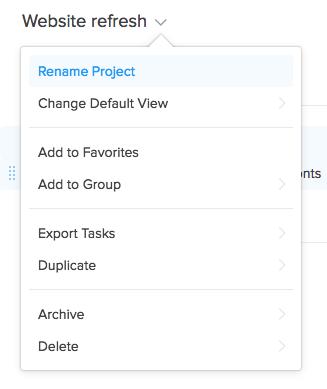
You can also access the project preferences from the sidebar by hovering over the project you wish to edit and clicking the v that appears next to it.
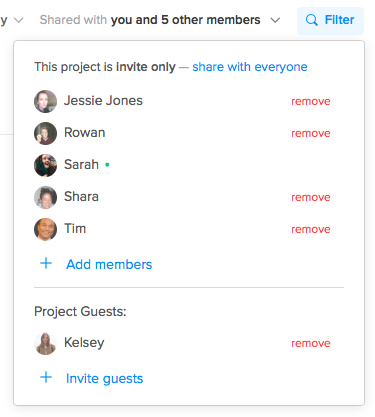
If you need to change privacy settings, like who can access the project, click the ‘V’ next to “Shared with:” at the top of the project view, beside “List”.
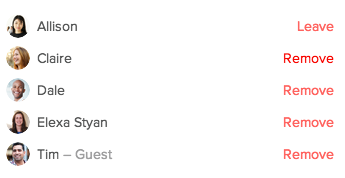
Here you can both add and remove team members. To remove a user, just click the red "Remove" link next to their name.
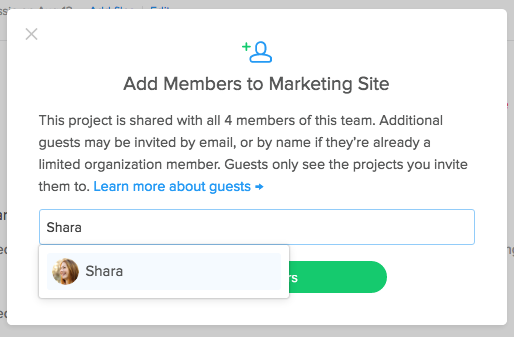
To add new members to the project, simply click “+ Add members” or “+ Invite guests”, enter their name or email address into the field that appears in the Invite Members dialogue that pops up, and click “Add members”.
Using drag and drop, you can also reorder your projects in the sidebar, as well as add and remove projects from groups.