Duplicating projects
Duplicating projects is useful both for creating templates and for quickly creating new projects.
To duplicate an existing project, click the v next to project name above the project to open the project options menu and select "Duplicate."
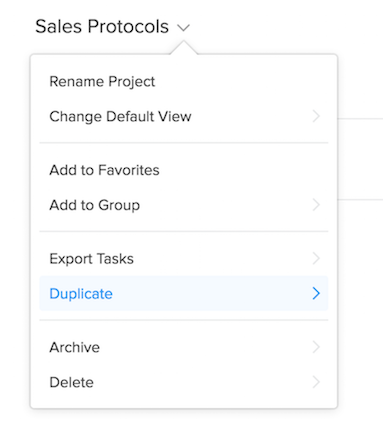
You can also access the project actions/duplication form from the sidebar by clicking the v icon that appears as you hover your mouse above any project.
With the duplication form open, name the new project and choose whether or not to duplicate and reopen its completed tasks as well.
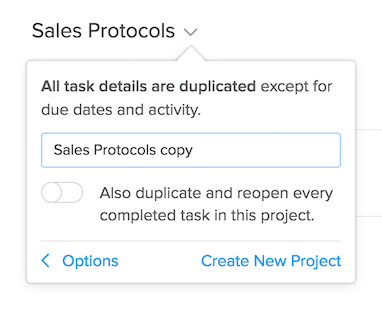
Click "Create New project" to begin the duplication process.
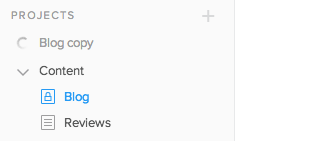
The duplicate copy of the project will appear at the top of your projects in the sidebar until the duplication process is complete. You’ll know it’s finished when the spinning animation beside the project name stops and the project is appears alongside your other projects in the sidebar.