Setting default project views
Not every organization works in the same way. Some organizations want to see their tasks arranged in a list so they can work through them from top to bottom. Other organizations benefit from seeing their tasks move through a process or timeline so they can assess how much progress is being made and what milestones are, or are not, being met. Luckily, both options are available in Flow.
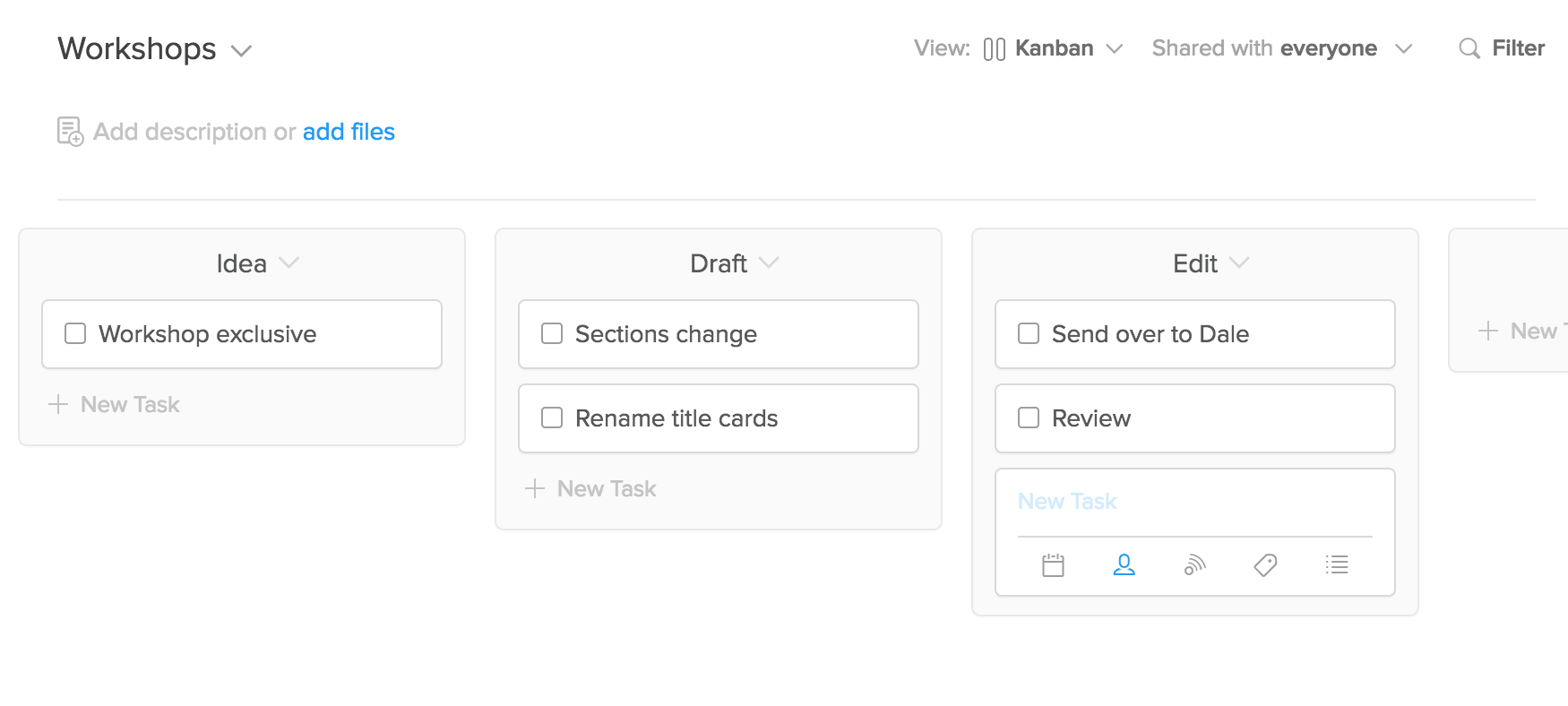
The list view allows you to view and organize your sections and tasks vertically, while Kanban boards sorts your tasks by sections in a horizontal timeline. To toggle between them, just click the v next to "Views" on the top right side of the project view. Once a view is selected, Flow will save their personal preference for the next time they open the project.
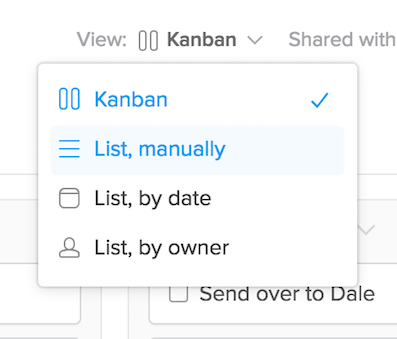
Setting a default view for new projects
When creating a new project, you have the option to set a default view so that anyone who accesses the project will see either the list or Kanban view when they see open the project for the first time. To get started, click the + next to “Projects” in the sidebar and select “New Project. After you name your project, simply choose your preferred default view.
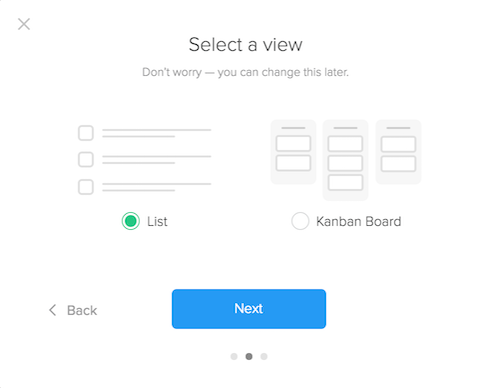
Setting a default view on existing projects
You can also set a default view on existing projects. To do so, locate the project in the sidebar and click the v next to the project name. You can also click the v next to the project name at the top of the project view. In the drop down that appears, select “Change Default View.”
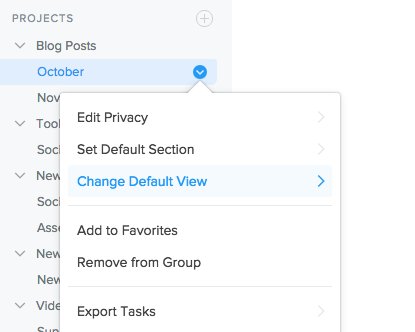
Next, select either “List” or “Kanban” from the popover. When the default is selected a blue check will appear next to it. The change will be applied immediately.
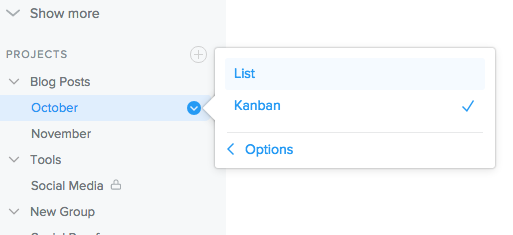
Please note that in existing projects, setting the default view will only affect users who have not yet viewed the project. For those members who have accessed the project previously, Flow will continue to remember their last-used view.