Setting organization roles
When you invite teammates to Flow, you can set their role within the organization, which differs somewhat from team roles.
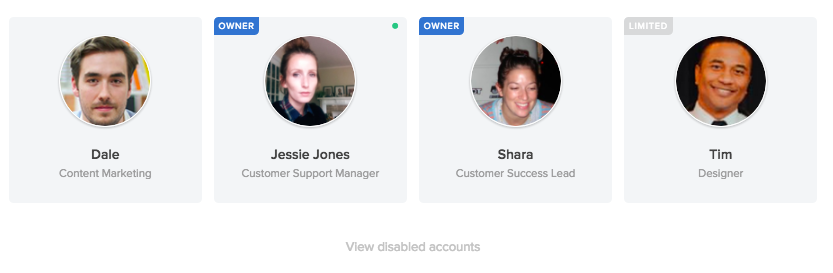
Organization roles allow or restrict certain user permissions at the organization level, which sit above the team level in Flow’s hierarchy.
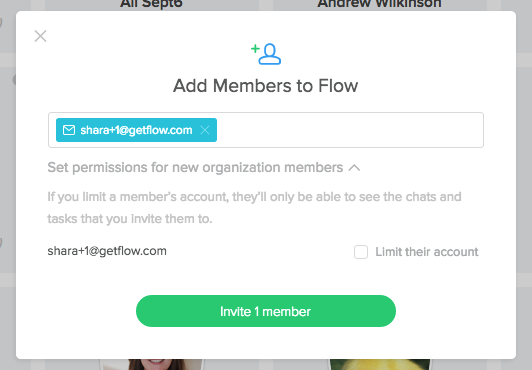
Users default to General organization members, but you also have the option to “Limit their account” in the Add Members dialog and on the People page, as well as "Promote to owner" on the People page.
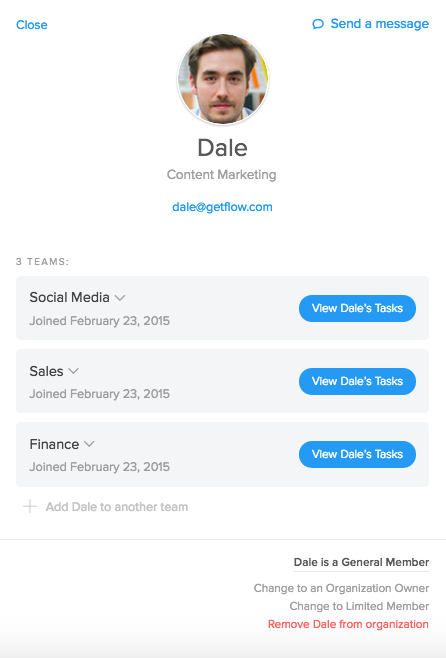
You can change organization roles on the People page by clicking their avatar to open a user pane on the right. Under their email address and team membership details, Owners will see the option to “Promote to owner,” “Restrict Permissions” or “Remove from organization.”
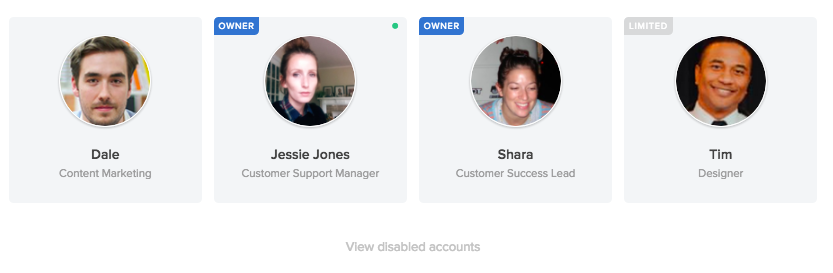
You can see who has what role on the people page; owners will have a small “Owner” banner above their avatar, general members will have no banner, and limited users will have a “Limited” banner above their avatar.
Here is a breakdown of what permissions each organization role comes equipped with:
Owners
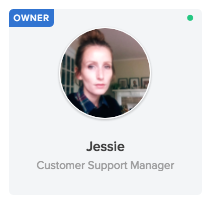
Organization owners can pretty much do it all. They can leave or delete any organization they create, add/remove organization members, as well as update organization members’ roles. They can join all teams created for the organization, including locked teams, and have the ability to add/remove/update users in those teams. Owners are uniquely allowed to update subscription and billing information. On the chat side, they can invite new members to chat rooms and create, update and delete chat rooms.
General

General members have fewer permissions at the organization level. They can, however, be given permission to invite new organization members. They have automatic access to public teams and cannot join locked teams unless invited. They can add and remove people in chat rooms that they belong to and create, update, and delete chat rooms. They do not have access to billing/subscription info. They do not have a label on the People page, like Owners and Limited users.
Limited
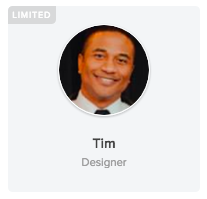
Limited users do not have permission to add users or change anything on the organization or team levels, nor do they have the ability to create or modify chats or invite new people to chat. They can only see those teams and chat rooms that they have been specifically invited to.