Creating and editing tasks
Creating Tasks
You’re not always at your computer when an idea or a task comes to mind, so it’s great to be able to create tasks with Flow’s iOS app.
To start creating a task, just tap the green + button (in the top right corner, in most views) to open the task form.
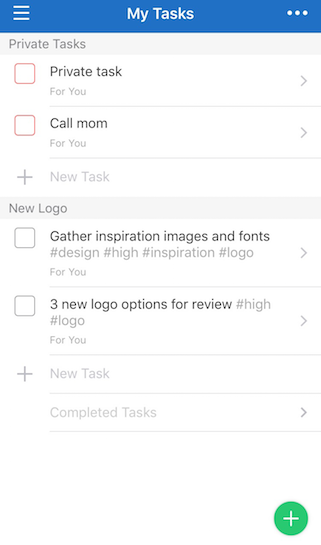
Once here, enter the task name. Add the task to a project or leave blank to add it to your Private Tasks. You can set your tasks due date, assignee, subscribers, add tags or subtasks and include a note. Leaving the assignee field blank will assign the task to no one. Unassigned tasks display a “Claim or Assign this task” link below the task name. Once you’re finished, tap "Save".
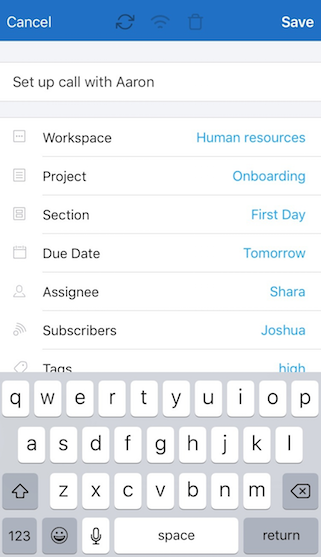
Editing Tasks
To edit existing tasks, tap Edit in the open task view to bring up the Edit Task form. Tap “Save” to finalize your changes.

You can also edit tasks directly from any task list by swiping to the right or left to reveal the taskbar.
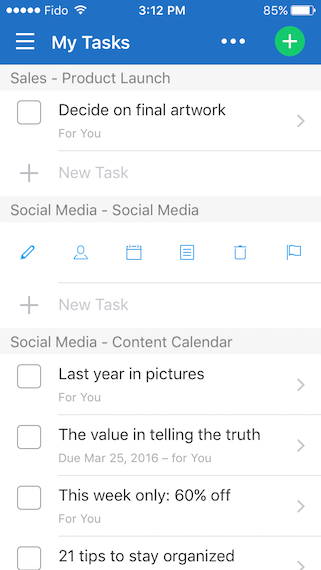
You can change or add an assignee or a due date, add or change the project that the task is in, as well as delete and flag the task or tap the pencil icon to see the full Edit view. Just tap the icon to get started.