Creating projects in the iOS app
The Flow for iOS app makes it really easy to create projects in your workspaces even if you’re away from your desk or out of the office.
To start, make sure you’re in the workspace that you want to create the project in. You can check by clicking the workspace name and icon (at the top of the sidebar), and selecting the correct workspace.
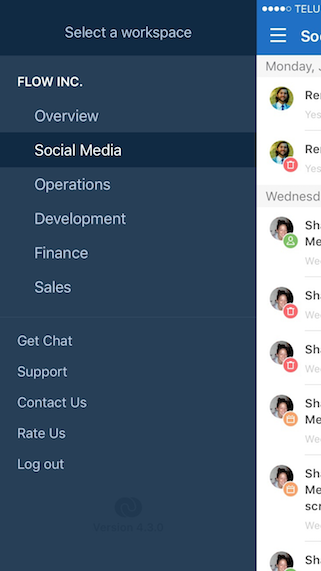
In the sidebar, to the right of “Projects”, tap + to open the new project form.
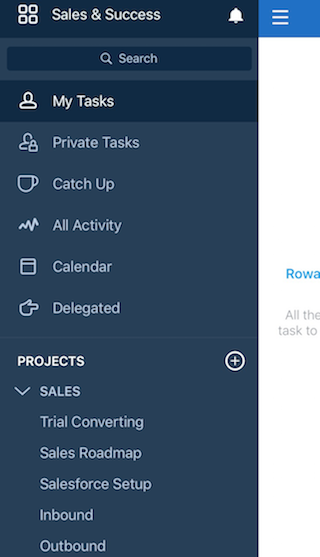
Start off by naming your project. Then, select whether you want to share your project with everyone in the workspace, share with specific members, or make it private (visible only to you).
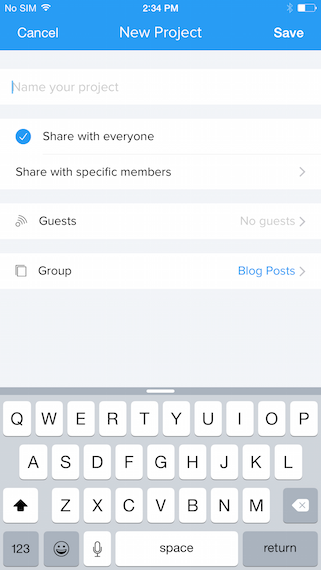
If you want to add specific members, you can choose from a list of existing workspace members. Tap once to select and a second time to deselect.
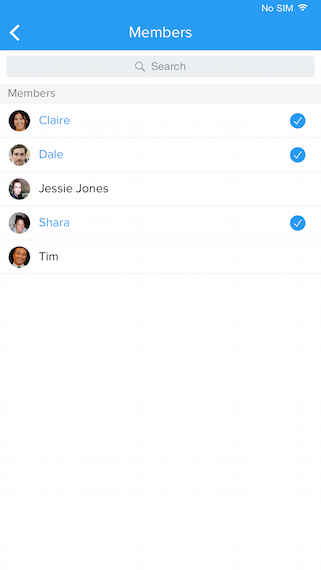
You can also add any of your workspace guests to your projects. If you haven’t added any workspace guests or want to know more about them, go here.
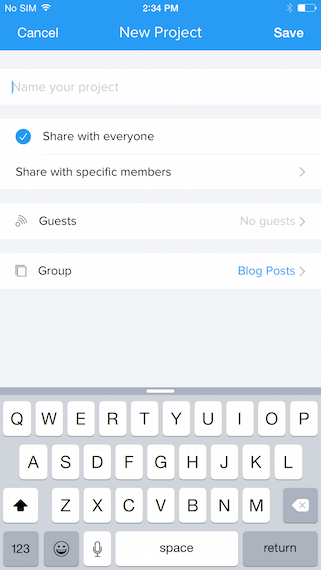
Lastly, you can file your new project in any of your existing groups. If you’d like to create a new group, tap the + in the top right corner and fill in the group details.
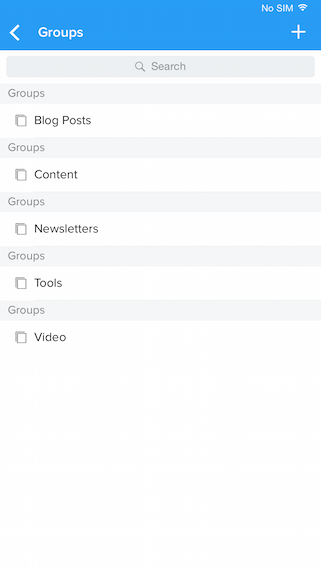
Once you’ve finished entering the project details, tap "Save" to create the project. It will now appear in your sidebar.