Enabling Slack in Flow
Integrating with Slack
If your organization uses Slack and wants an easy way to capture tasks within the Slack environment, you can link your Flow account using our simple integration. Organization owners can do this in Organization Settings at any time. To do so, click v beside the organization name in the blue navigation bar and select "Organization Settings" from the dropdown.
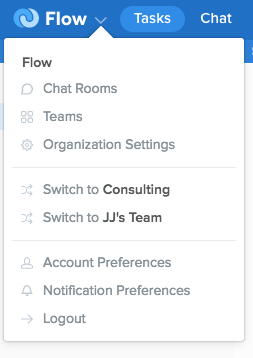
In the Organization Settings dialog, click the "Integrations" section, then the “click here to get started” link under Add Flow to Slack.

Next, select which Slack team you’d like to link to your Flow account (or sign into another Slack team if you don’t see it listed).
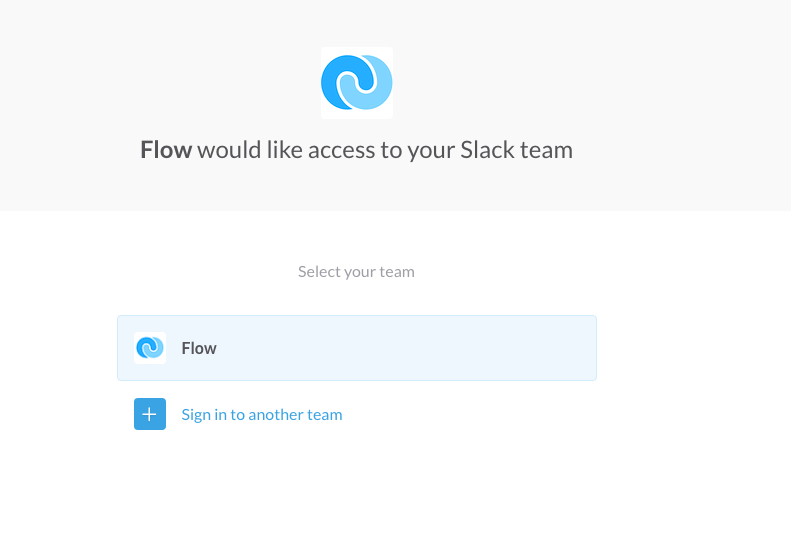
Flow will ask for authorized access to your Slack team so your identity can be confirmed and so commands can be added that will allow you to create tasks within Slack.
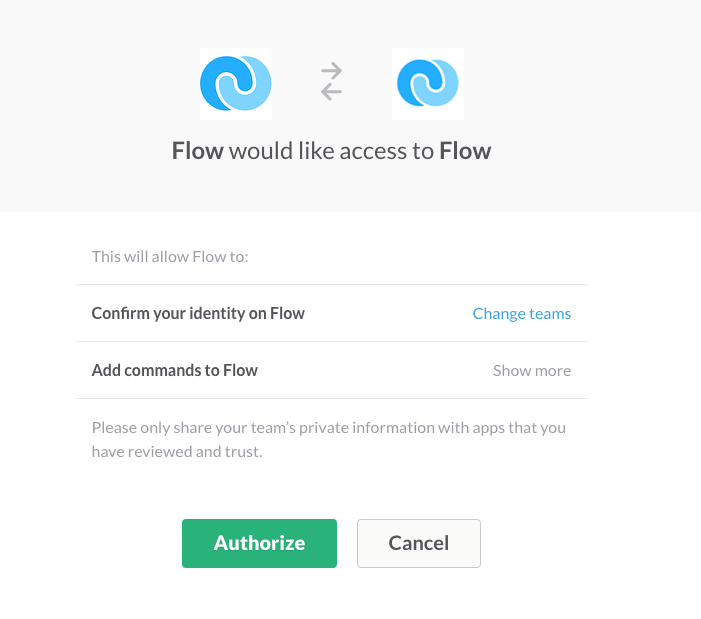
If you own more than one organization, you’ll be asked to choose which one you’d like to link to Slack (you can always unlink your account if you need to change this later). Once you’ve selected your organization, click Link Team and you’re done!
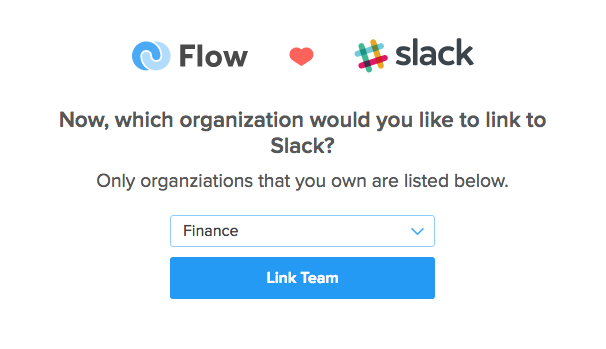
Linking your account
Once the Slack integration has been enabled by a Flow organization owner, members can link their Slack accounts to Flow by typing /flow link-account into the message field in a Slack channel or DM.

Click “Link Flow account” to open Flow and confirm your Flow login. Once that’s done click “Link Account” to complete the process.
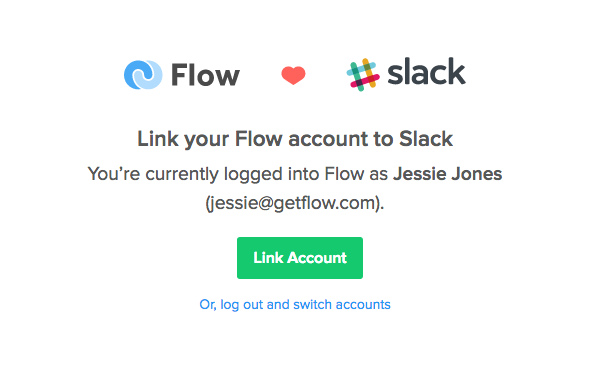
Now that your account is linked, head here to learn how to make the most of the Slack integration!