Setting a status
Whether you’re in a meeting for the next hour or just running out to get a cup of coffee, setting your status or marking yourself as away is the best way to let your colleagues know you’re not currently available or working in Flow.
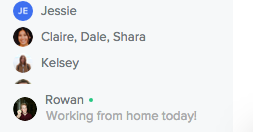
Set yourself as away
To set yourself as Away, locate your avatar in the bottom of the chat sidebar. When you’re online, you’ll see a green dot next to your name. Simply click your name to turn the indicator orange to show that you’re away. Other organization members will see an orange dot next to your name in the chat sidebar, on the People page, and in their direct messages with you so they know they may not receive an immediate response.
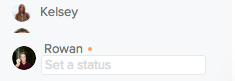
Once you’re back online simply click your name again to display the green indicator. When Flow is closed or when you are not connected to the internet the green/orange dot next to your name in the sidebar will disappear.
Set a custom status
You can also add a status when you set yourself as away so that your organization knows where you are or how long you’ll be away for.
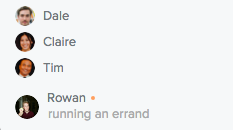
To do so, click “Set a status” below your name at the bottom of the chat sidebar. When you’re finished, hit Enter on your keyboard to save. The status will appear next to your name in the chat sidebar, as well as at the top of any direct message.