Creating tasks from chat
Communicating with your organization members is sure to generate ideas for tasks so Flow makes it really simple to create quick tasks directly from chat.

To get started click the + icon left of the message field. You can also hit Tab on your keyboard to activate the quick task form.
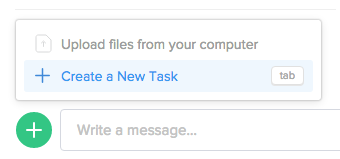
When the task form is open you’ll see “Name task and hit enter to create” appear in the field. Enter the name of your task.

Once you've named your task, hit Tab again to move through the available task options like choosing an organization, adding a task to a project, assigning to a teammate, etc. You can also click the individual task options if you prefer.
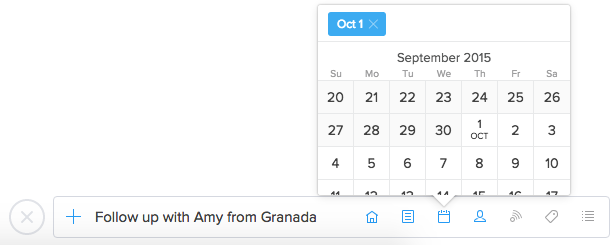
Once you’ve filled out all the necessary task details, hit Enter and you’ll see your task added as a chat activity in the room or direct message that you are currently in. The name of the task is linked and clicking the link will open a task pane in the chat window.

Please note that if a task created from chat is added to a private or invite-only project anyone in the chat room or direct message will see the task link. If they have not been invited to the project, however, they will see a “Task inaccessible” message when they click the task link to view.