Archiving chat rooms
When you're no longer using a chat room and want to keep your chat sidebar up to date, you can clear it out by using the Archive feature. Archiving allows you to retain all the information in a chat room, in case you need to access it later, while decluttering the Chat area so you only see relevant rooms.
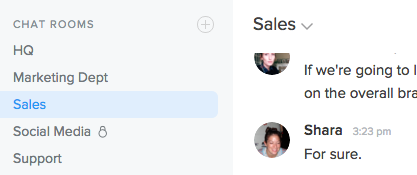
To archive, click on the name of the chat room you want to Archive in the chat sidebar.
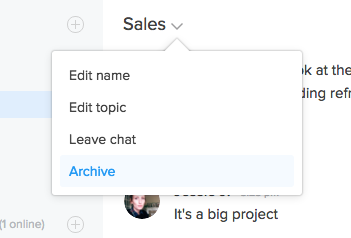
Then click the v next to the chat room name at the top of the chat window and select "Archive".
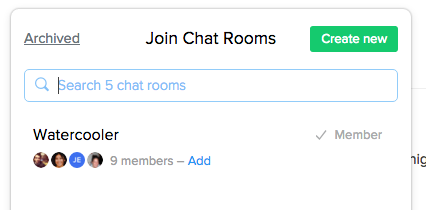
This will immediately archive the room and remove it from your sidebar. If you want to view the chat room in the future click the + next to "Chat rooms" in the sidebar and click the "Archived" link in the popover that appears. Clicking the chat room name from the list archived rooms will open that chat in the chat window.
Restoring Archived Rooms
If you archive a room by mistake or just want to use it again in the future, you can always restore it.
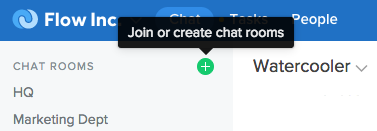
To do so, click the + icon next to "Chat rooms" in the sidebar.
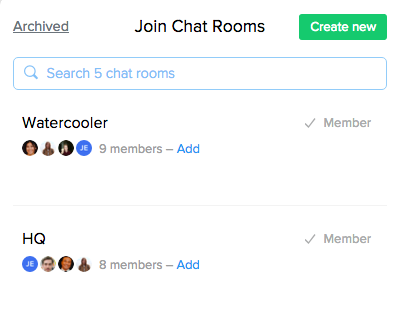
Click the "Archived" link in the top right corner to view a list of the rooms that have been archived. If you have several archive rooms, you can use the search bar at the top of the popover to find them more quickly.
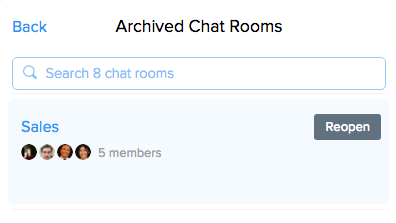
To restore, click the grey "Reopen" button next to the room name and it will be added back to the chat sidebar.
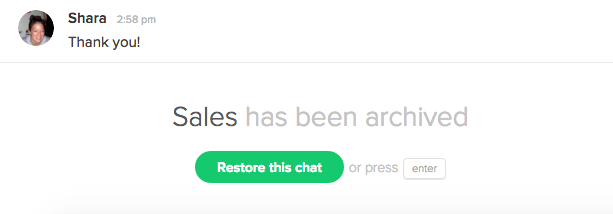
You can also click the room name to open it in the chat window. Once you do, you'll see a message at the bottom of the window reminding you that the room has been archived and a green "Restore this chat" button. Click the button and the chat room will be reopened and retured to the sidebar.