Creating an account
If you've never used Flow before or you want to start fresh with a new account, you can create one directly from the Flow home page.

Enter your email address in the available field and click the "Sign up with email" link to enter a new account password. You can also sign up with with a Google+ account by clicking "Sign up with Google+."
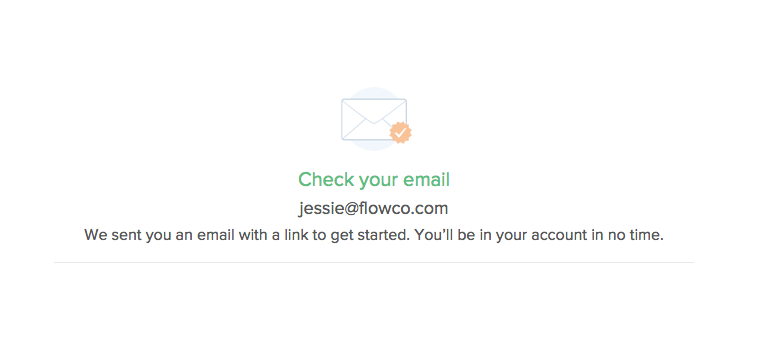
You’ll then be asked to jump into your email inbox for the verification email that was sent to you. This confirms that there were no typos in your email address during the initial sign up or firewall settings preventing you from receiving emails from us.
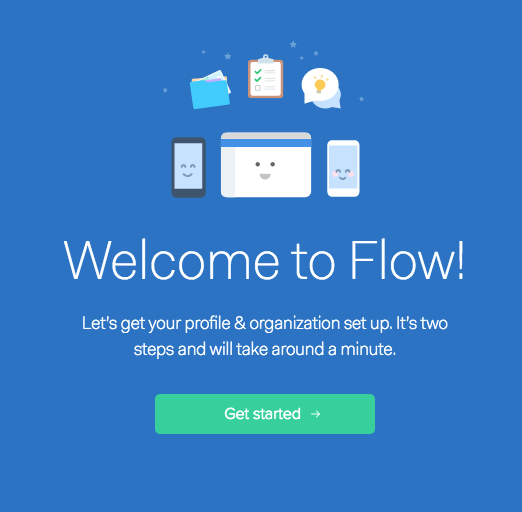
Click the "Verify Your Email" button in the email when you receive it and you'll be redirected back to Flow where you can enter information about your organization and set up your profile.
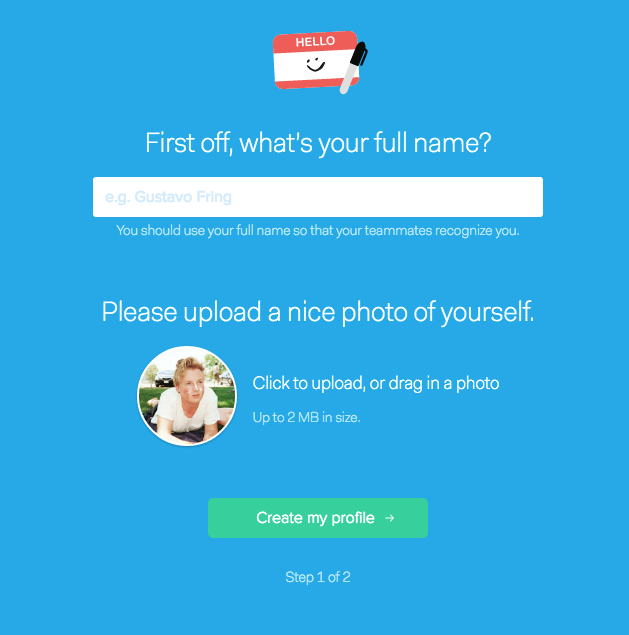
First, you'll enter your full name and add a profile picture. We recommend using your full name, as opposed to only your first name, so that your co-workers know exactly who you are. This is especially useful if you and a co-worker share the same name. You can either click to upload a picture from your computer or drag and drop from your desktop to add. If you don't have your favourite picture on hand or want to wait until later to set this up, you can change this info in Account Preferences at any time. When you've entered this information, click "Create my profile."
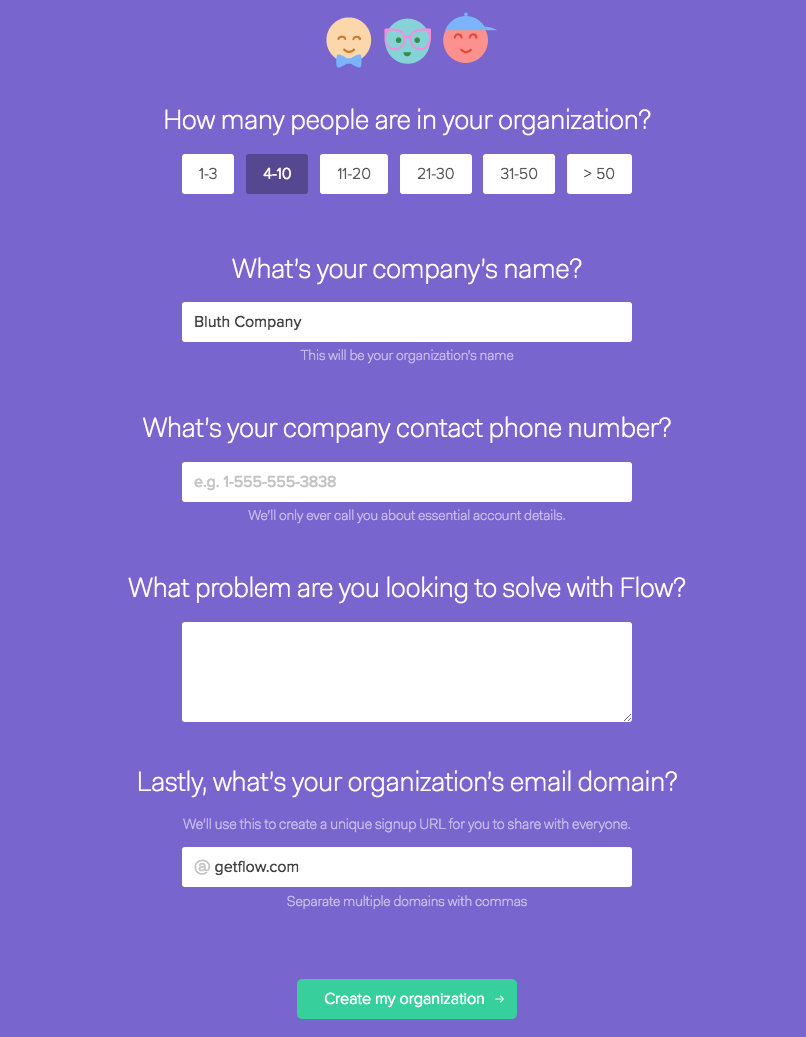
On the next page enter the name of your company and select the size of your organization. You also have the option to enter a phone number and organization email domains so that anyone with those email domains can visit a custom link to join the organization. If you're using more than one domain, be sure to separate them with commas. If you want to skip this step, simply leave the field blank. You always have the option to create a custom signup URL in the future in your Organization settings. When you're ready click "Create my organization."

If you choose to create a unique signup URL in the previous step, the link will appear at the top of the next page. Copy and paste it into an email to your organization to get going. You also have the option on this page to manually invite individual co-workers using the invite fields below the custom URL field.
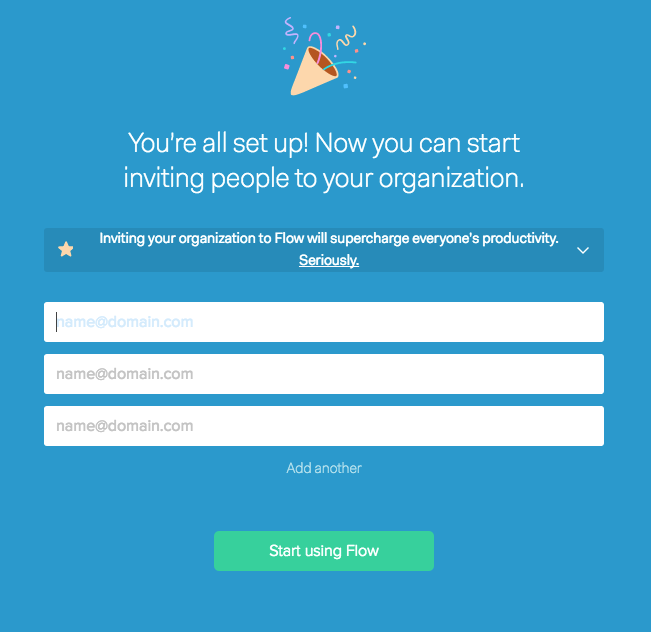
If you choose not to use a custom domain, you'll be redirected to the same page, but without the unique sign-up URL. You can invite your co-workers right away using the available fields. You can always invite more people later on the People page, where you can also set their Organization roles.