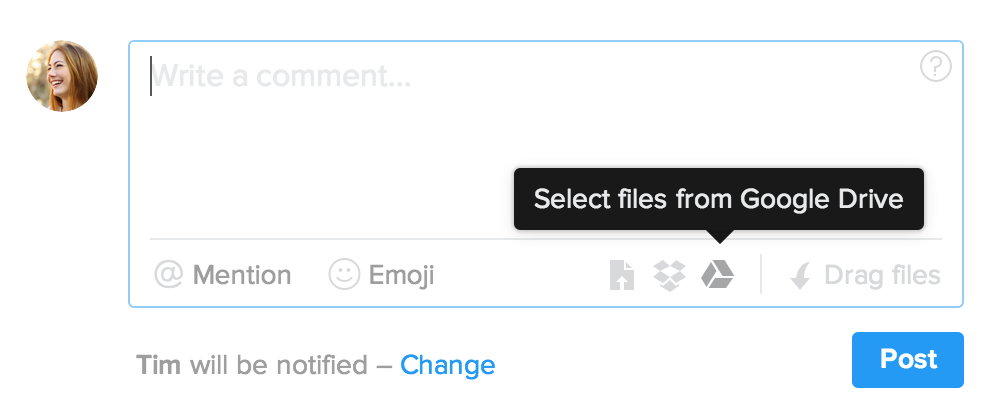 As I’m sure many of you do, we use Google Drive here at Flow to manage and share documents and spreadsheets that we work on together. Google’s collaborative editing is best in class, and we often use Docs and Spreadsheets for “living” documents that expand and change over time, as well as in situations where inline commenting comes in handy, like in drafting our blog posts.
As I’m sure many of you do, we use Google Drive here at Flow to manage and share documents and spreadsheets that we work on together. Google’s collaborative editing is best in class, and we often use Docs and Spreadsheets for “living” documents that expand and change over time, as well as in situations where inline commenting comes in handy, like in drafting our blog posts.
Before today, the only way to share something from Google Drive in Flow was to paste the link into a comment—that worked, but having to open the file in a separate tab just to view it always felt clumsy. Well, we love finding small ways to make everyday work easier, so I’m pleased to announce that Google Drive files are now fully integrated into Flow, joining Dropbox files and files you upload from your computer as a new type of attachment.
Better still, clicking a Drive file opens it in our built-in viewer, so you can see Docs, Spreadsheets, photos, and other files more quickly and easily, without leaving Flow:
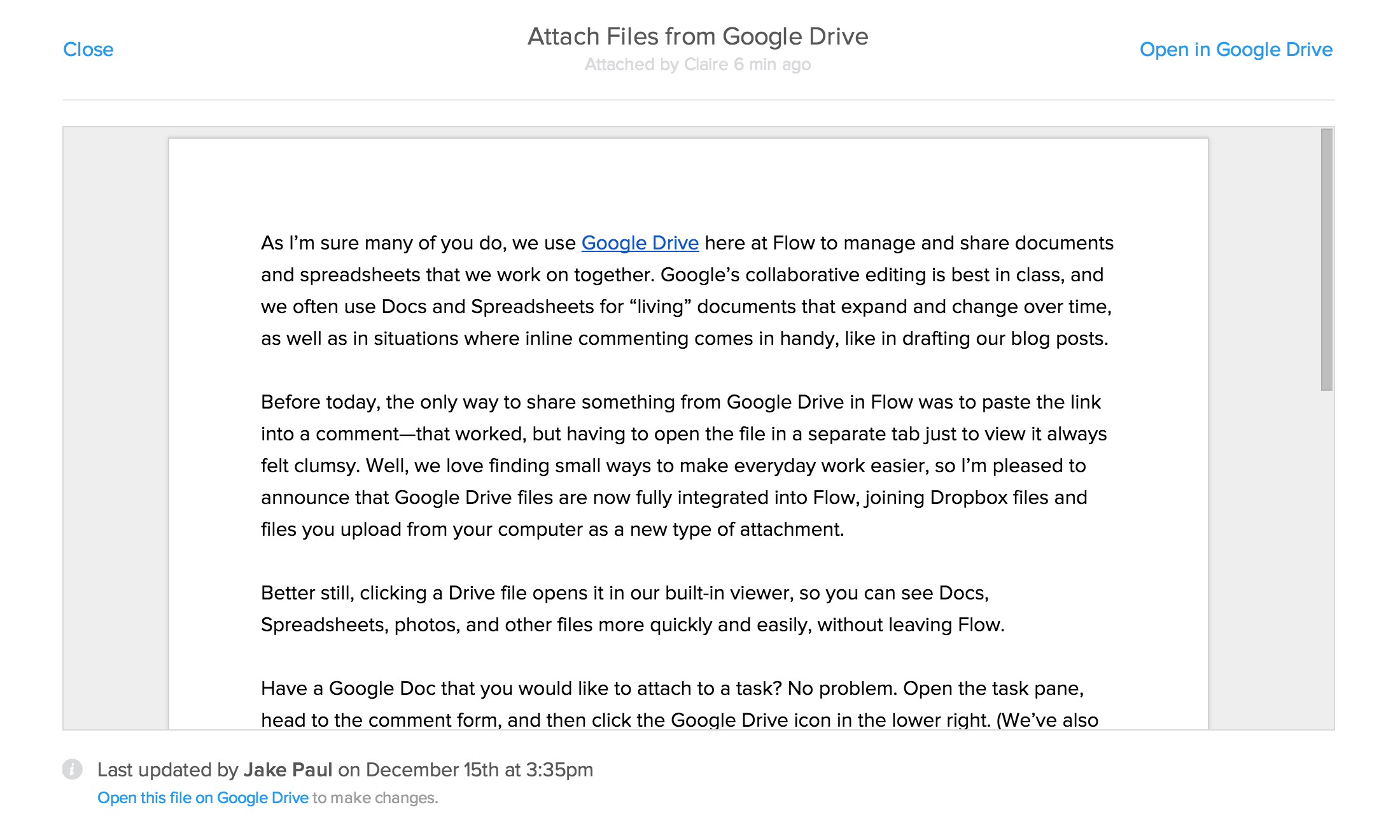
Have a Google Doc that you would like to attach to a task? No problem. Open the task pane, head to the comment form, and then click the Google Drive icon in the lower right. (We’ve also moved the options to upload a file and choose a file from Dropbox to the same place.)
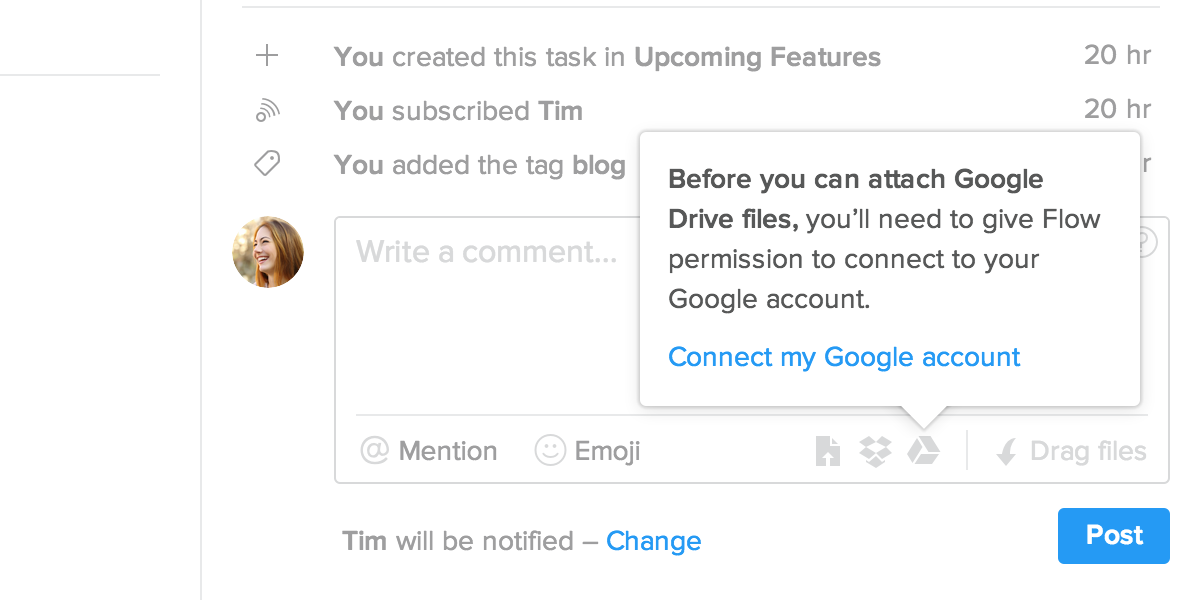
The first time you click the Drive icon, you’ll be asked to connect your Google account to Flow, if you haven’t already done so in Account Preferences or when you signed up. This just takes a second, and then you’ll see a dialog with a list of your Google Drive files, and tabs along the top you can use to limit the list to a specific type of file or only files you created. Select one or several files, save your comment, and you’re good to go!
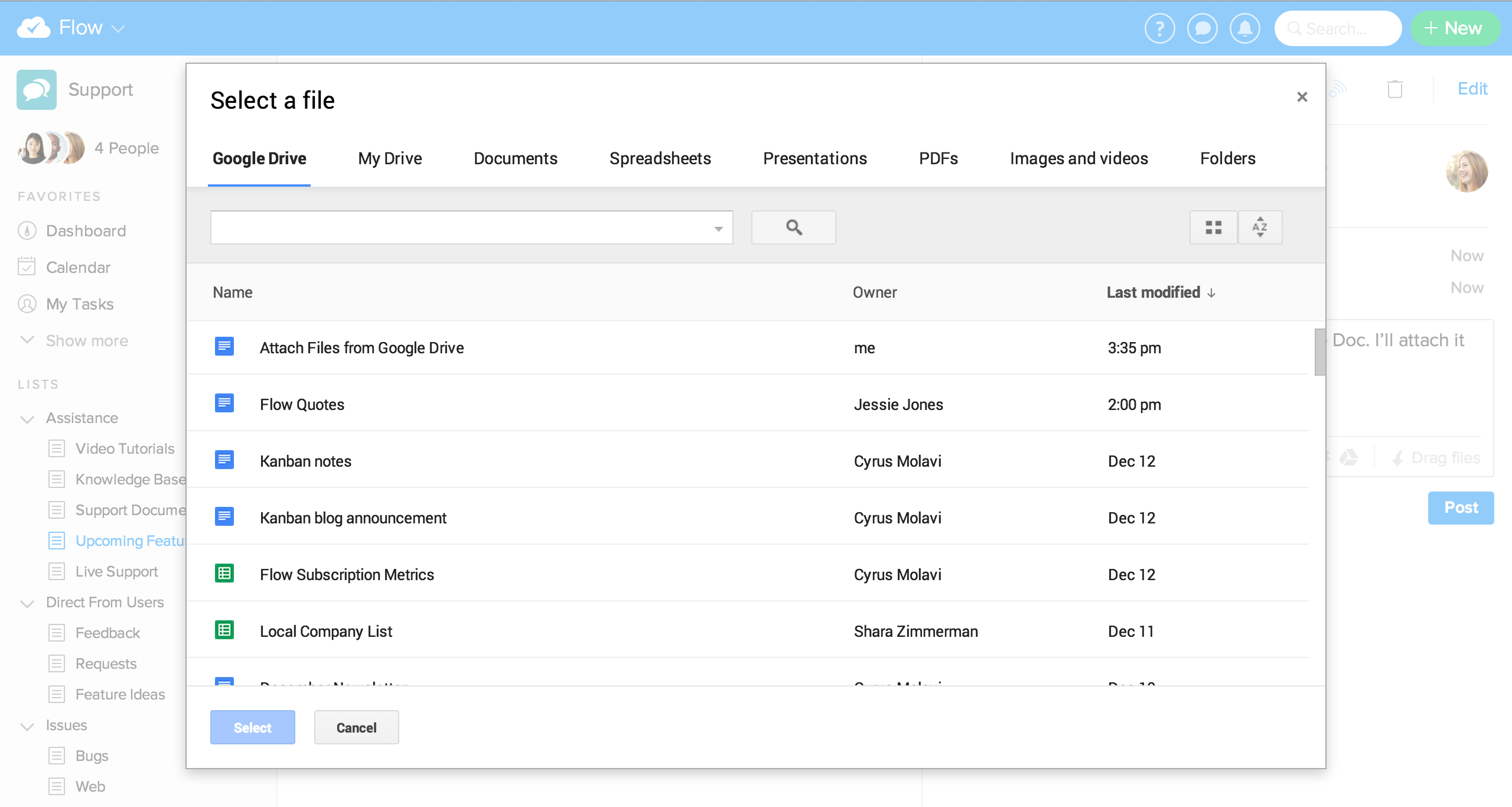
It’s important to note that Drive files you attach in Flow are still affected by the sharing permissions you set on Google. We recommend keeping your team’s Drive files in shared folders, or configuring your organization’s Google Apps settings to share files by default. For more information about Drive attachments and permissions, check out the Google Drive article in our Support Center.
This new integration is a step in the direction of making Flow the best way to manage all of your team’s tasks, conversations, and files in a single place. We hope you love it, and as always, we welcome your thoughts and feedback.