We recently released of handful of improvements to Flow’s autocomplete feature, which suggests contacts, lists, and tags as you create and edit tasks. They’re relatively small changes, but they might save you some time next time you create a task.
First, the list field in the task form now shows you the names of the folders that contain each list. This is really helpful when you have lists with similar names in different folders—now you’ll know at a glance which is which.

The second change is a hidden shortcut that lets you tap the down arrow in an autocomplete field to see all your lists, contacts or tags. You can use it to jog your memory when you momentarily forget the name of the list or person you’re looking for.
Finally, we’ve added a new "Everyone in this list" option to the invite field. You’ll see it as the first option each time you create a task in a list. Plus, you can use it with the down-arrow shortcut to invite everyone in the list with only two key presses!
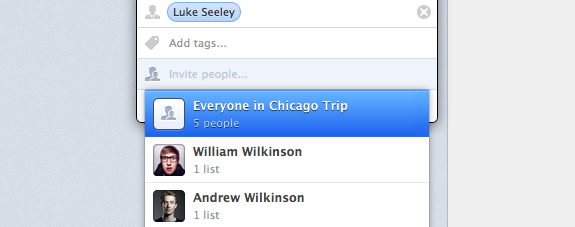
We hope these tips make creating tasks even easier!